If you are searching for how to install backend themes in Odoo, then this article is for you. This is the easiest way to change the theme. However, if you are unable to reach the backend of Odoo you can read our guide on how to change the Odoo theme manually.
Installing a theme to the Odoo backend is simply a four-step process.
- Add the theme into the addons folder
- Activate developer mode
- Update the app list
- Search for the theme and install it
Let’s see how it goes.
1. Add the theme into the addons folder
To install a theme, you need to have a theme.
There are many paid and free themes available in the Odoo themes store. You can visit the themes store by either navigating from Apps-> Theme Store of your Odoo Apps page or just browsing the link: https://apps.odoo.com/apps/themes.
You will land on a page similar to the one below.
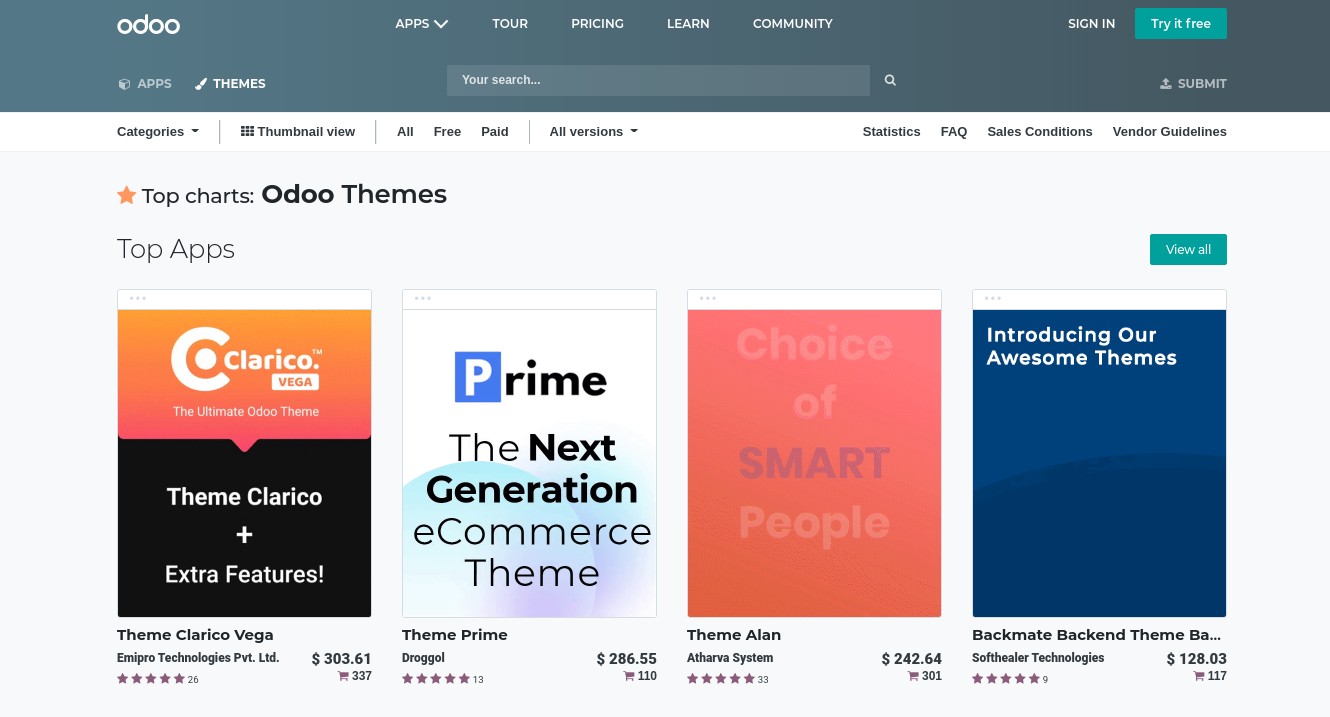
Once you get there, you have the facility to select what kind of a team you want and under which category. For this tutorial, let’s select Backend themes for version 13.0 which are available for free.
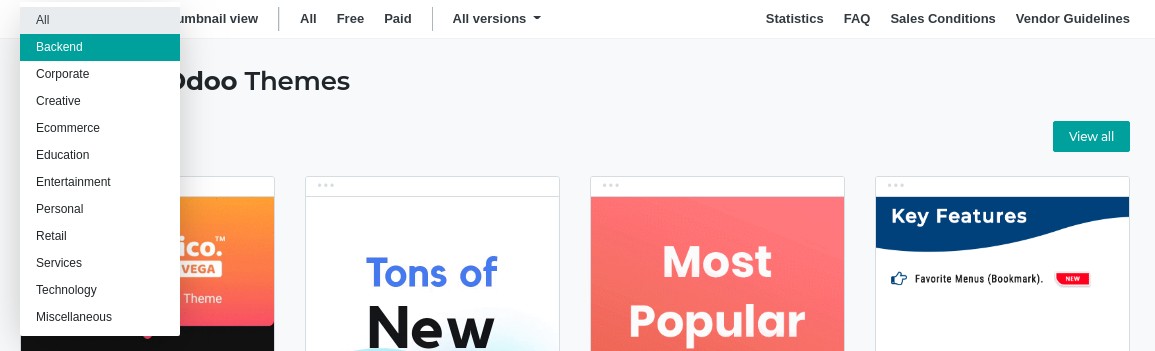
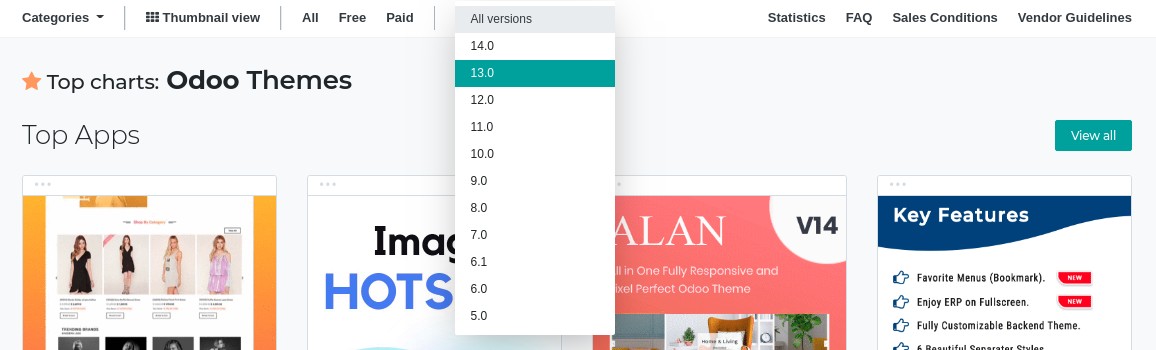
You will be presented with available free backend themes for v13.0.
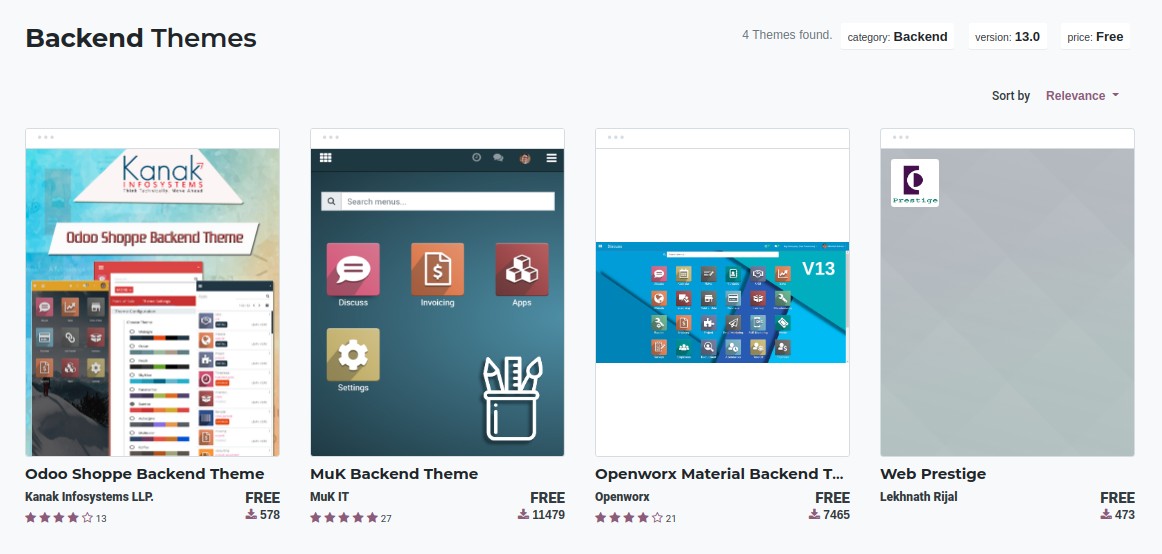
The 'MuK Backend Theme' seems to be a popular one. So let’s pick that one for this tutorial. Navigate to the theme page, click on the Download button and download the corresponding zip file (make sure to download the same version as your Odoo instance).
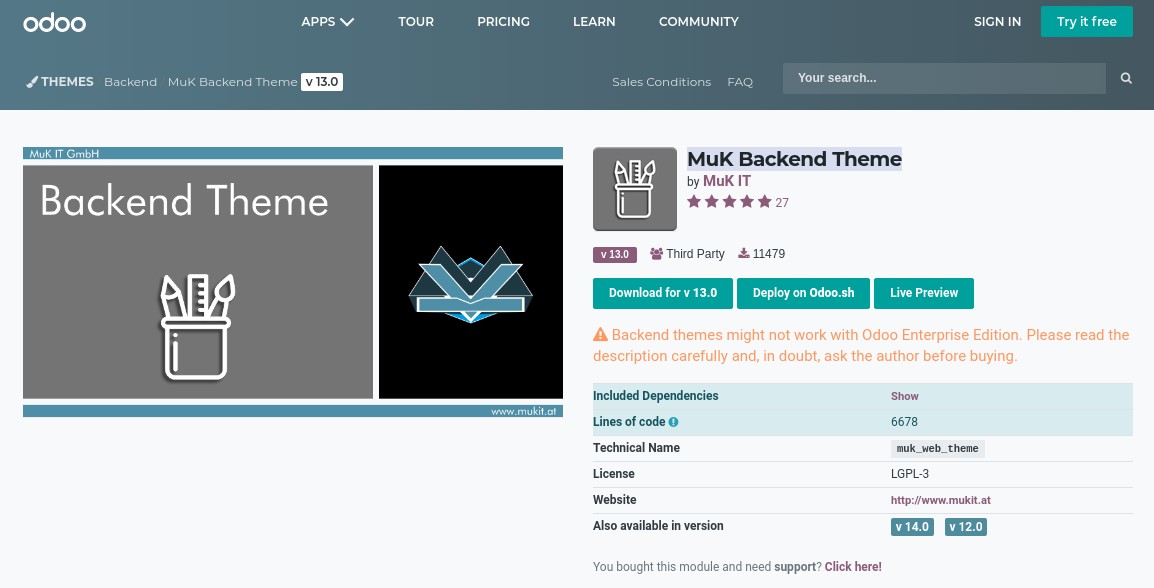
Unzip the theme file and copy its child folders into the addons folder. For me, it’s /opt/odoo/odoo13-custom-addons.
unzip muk_web_theme-13.0.1.0.6.zip
mv muk_web_theme muk_web_utils muk_utils muk_autovacuum /opt/odoo/odoo13-custom-addons/Based on the location you downloaded the theme, you might have to transfer it to the Odoo server using a suitable client (ex: FileZilla, scp).
scp muk_web_theme-13.0.1.0.6.zip {username}@{ip_address}:/{path}After moving the theme into the addons folder, make sure that the system odoo user owns the newly created directory using the following command.
sudo chown odoo:odoo /opd/odoo/odoo13-custom-addons/muk_web_themeThis marks the end of the first step.
2. Activate developer mode
Go to the Odoo homepage and then to Settings.
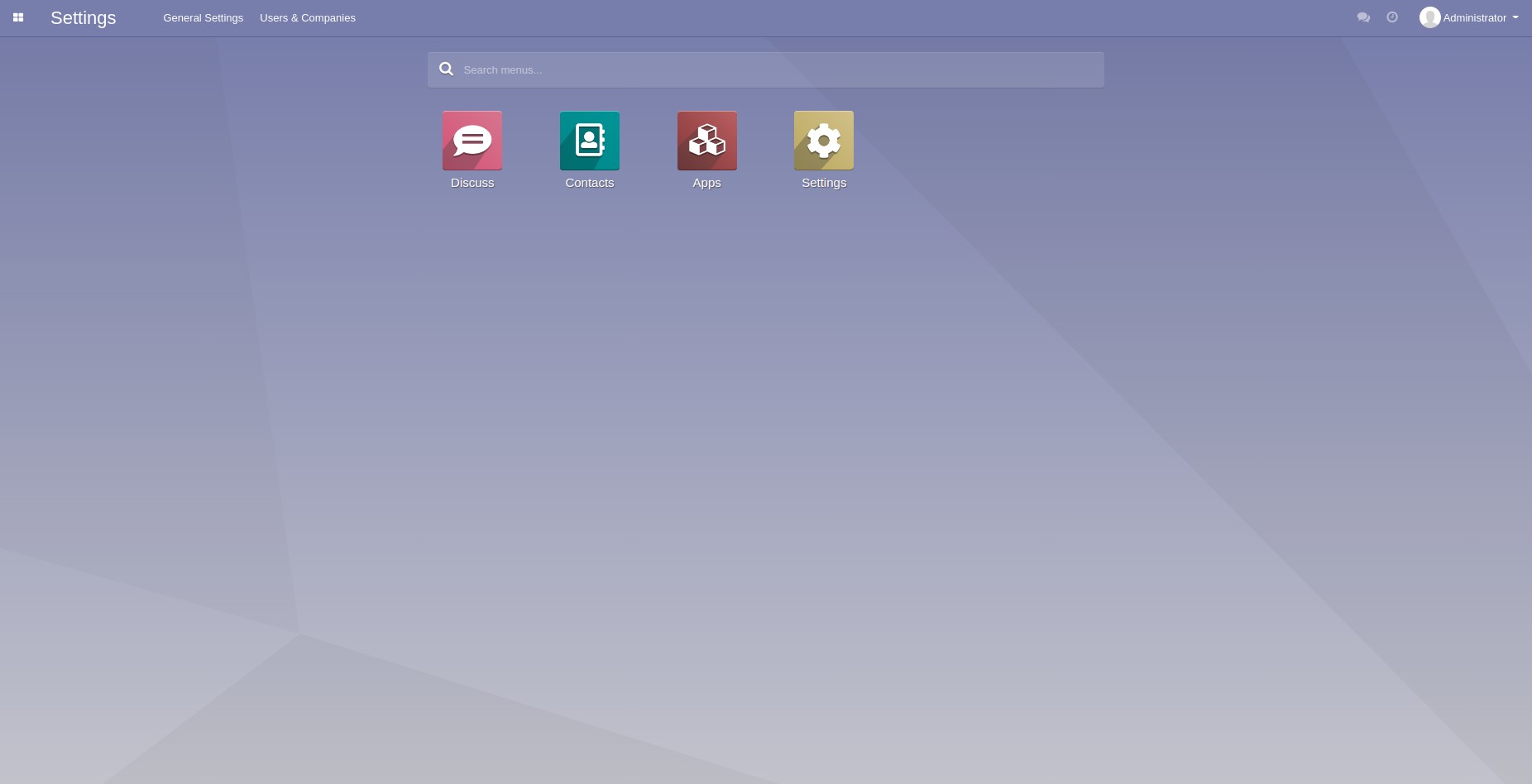
At the end of the page, you will see an option as Activate developer mode (with assets).
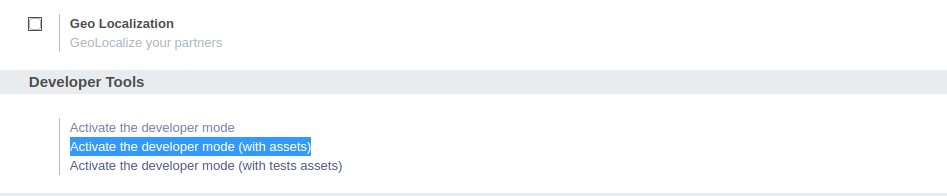
3. Update the app list
Next, navigate to the Apps page and click on the Update Apps List.
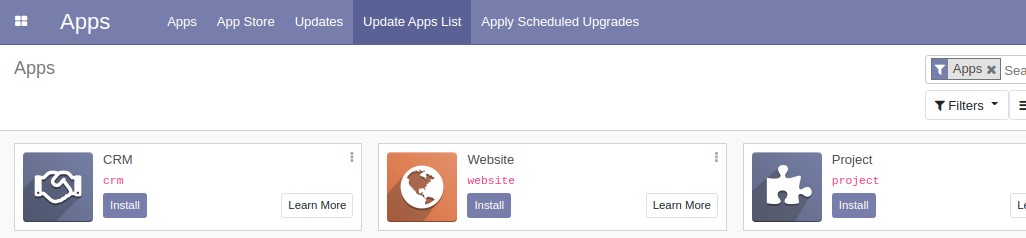
In the pop-up window, click on the 'Update' button.
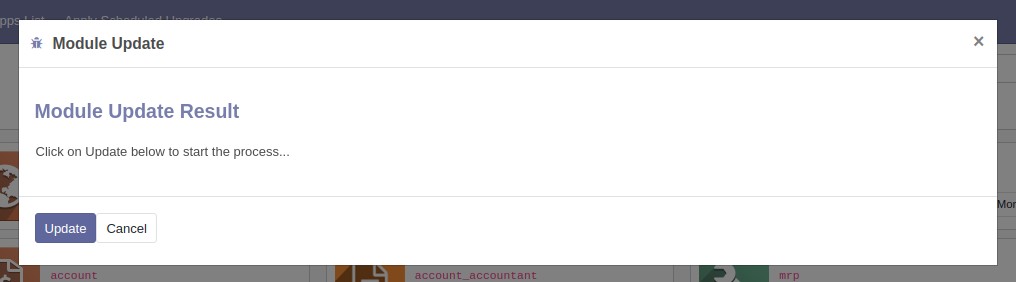
4. Search for the theme and install it
Type as 'Theme' in the search bar of the Apps page. You will be presented with available themes.

Click on the ‘Install’ button of the theme you want to be installed on.
After the installation is completed, you will see your new theme has been installed. Compare with the previous one. Here is how mine looks.




















