This guide explains how to upgrade Odoo Community to the Enterprise Edition if the Odoo instance was originally installed using the source code (including the soladrive odoo.sh installer).
Note: Do NOT attempt to install the EE through the odoo.sh installer.
1. Download the specific EE version from our Soladrive repository
- Odoo 11: https://www.soladrive.com/downloads/enterprise-11.0.tar.gz
- Odoo 12: https://www.soladrive.com/downloads/enterprise-12.0.tar.gz
- Odoo 13: https://www.soladrive.com/downloads/enterprise-13.0.tar.gz
wget https://www.soladrive.com/downloads/enterprise-13.0.tar.gzHere and below, change the Odoo version number in the commands if necessary.
2. Stop the Odoo Instance
sudo service odoo13 stop
3. Decompress the archived Odoo EE file (.tar.gz) into /opt/instance_name
tar -zxvf enterprise-13.0.tar.gz
The final directory should be /opt/instance_name/enterprise-XX, where "XX" is the EE version.
mv 13.0 /opt/odoo/enterprise-13
4. Add the enterprise directory to addon directory list in the configuration file.
Open odoo.conf
sudo nano /etc/odoo.confNote: you configuration file name may be different - change it accordingly.
Add your Odoo EE path to the beginning of the following line in the config file (addons_path). It should be separated from the next path by a comma (",")
addons_path = /opt/odoo/enterprise-13,/opt/odoo/odoo13/addons
5. Register the web_enterprise module.
Switch to the odoo linux user.
sudo su - odoo
Activate the Odoo virtual environment.
source /opt/odoo/odoo13-venv/bin/activate
/opt/odoo/odoo13/odoo-bin -c /etc/odoo.conf -d <database_name> -i web_enterprise --stop-after-initNote: be sure to change the <database_name> to an actual name of your Odoo database in PostgreSQL.
Return to the previous linux user.
exit
6. Start the instance again.
sudo service odoo13 startAfter restarting the odoo service, check its status to make sure everything is running correctly using the following command.
sudo service odoo13 statusIf you see the following output on your console, the update has been successful.
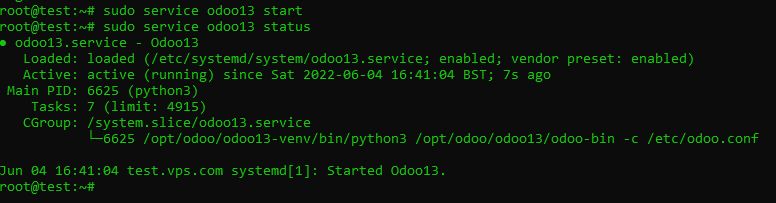
If you see an error such as "ExexStart /opt/odoo/odoo13-venv/bin/python3.6 - No such File or Directory", you need to change the odoo systemd configuration file accordingly. To do this, run the following command replacing "odoo13.service" with your correct service name.
sudo nano /etc/systemd/system/odoo13.serviceFind the following line:
ExecStart=/opt/odoo/odoo13-venv/bin/python3.6 /opt/odoo/odoo13/odoo-bin -c /etc/odoo.confThen change it to this (changing python3.6 to python3):
ExecStart=/opt/odoo/odoo13-venv/bin/python3 /opt/odoo/odoo13/odoo-bin -c /etc/odoo.confReload the services daemon using the following command:
sudo systemctl daemon-reloadThen start the odoo service again.



















