A featured post contains links to your most well-liked or most current articles that illustrate the main theme of your website and provide readers with an accurate overview of your material that may be useful. Therefore, a featured post is a feature that is added to your website to improve user access to its content, particularly when you have a large number of articles and visitors must sort through a lot of information. Consequently, featured posts enable you to draw attention to your website's most recent and significant pieces.
Choosing an Appropriate Post
To achieve the best results, choosing the proper featured content is crucial. Consequently, the following information can help you reduce your options until you find the best one. Using an eye-grabbing article title can grab readers' attention and persuade them to click through to read more. Instead of writing "Start WordPress Blog," you may write "Beginner's Guide to Starting a WordPress Blog." Select an article that, depending on the topic, ranges in length from 500 to 1500 words. For instance, sometimes a blog's subject can be communicated more effectively with fewer words, whilst other issues may call for extensive word count and detailed explanation. As a result, prioritize quality over quantity. Choose simplicity over complication, and stay away from embedded content that is unclear.
How to Add Featured Post to The Sidebar
Method 1: Add Featured Post in the Sidebar by Creating Manu. Menus >> Appearance >> To create a new menu, click the button and give it a name. Once a name has been added, select Create Menu to continue as shown below.
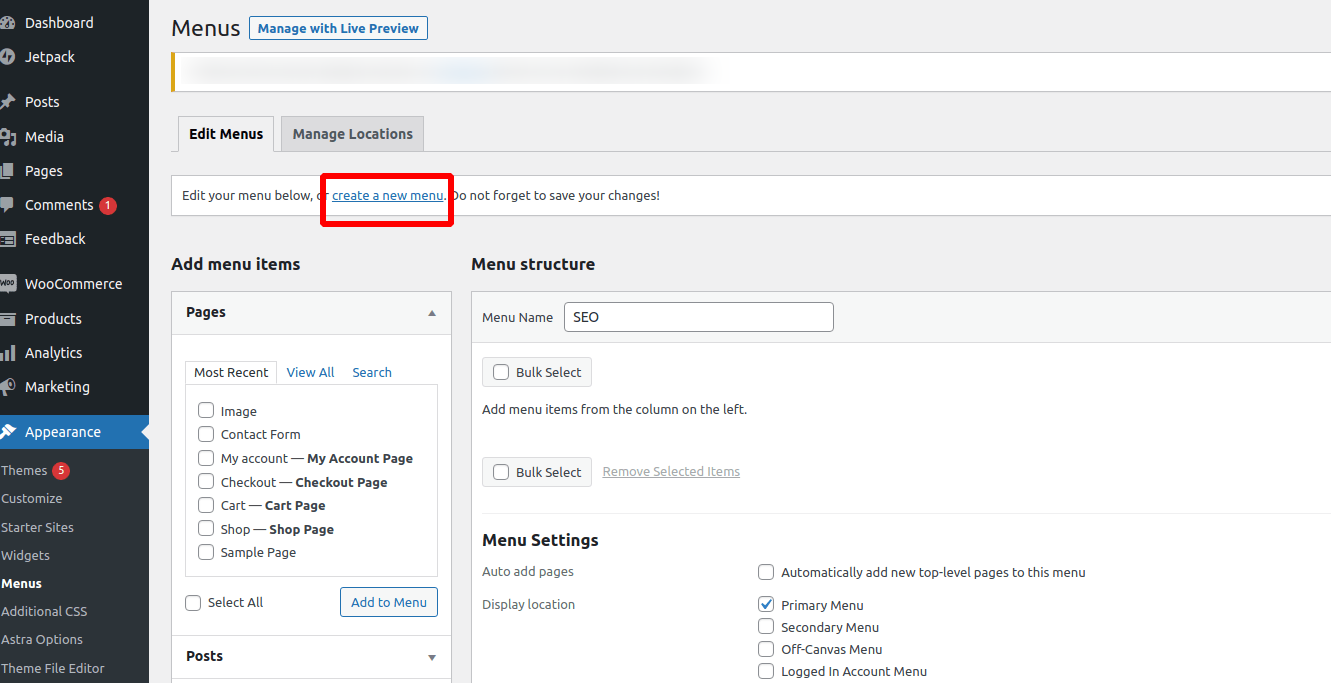 On your WordPress website, a new empty menu has just been generated. From the left-hand column, select Post. Choose the articles or pages you want to feature as feature posts. Select the posts, then select the Add to the Menu option.
On your WordPress website, a new empty menu has just been generated. From the left-hand column, select Post. Choose the articles or pages you want to feature as feature posts. Select the posts, then select the Add to the Menu option.
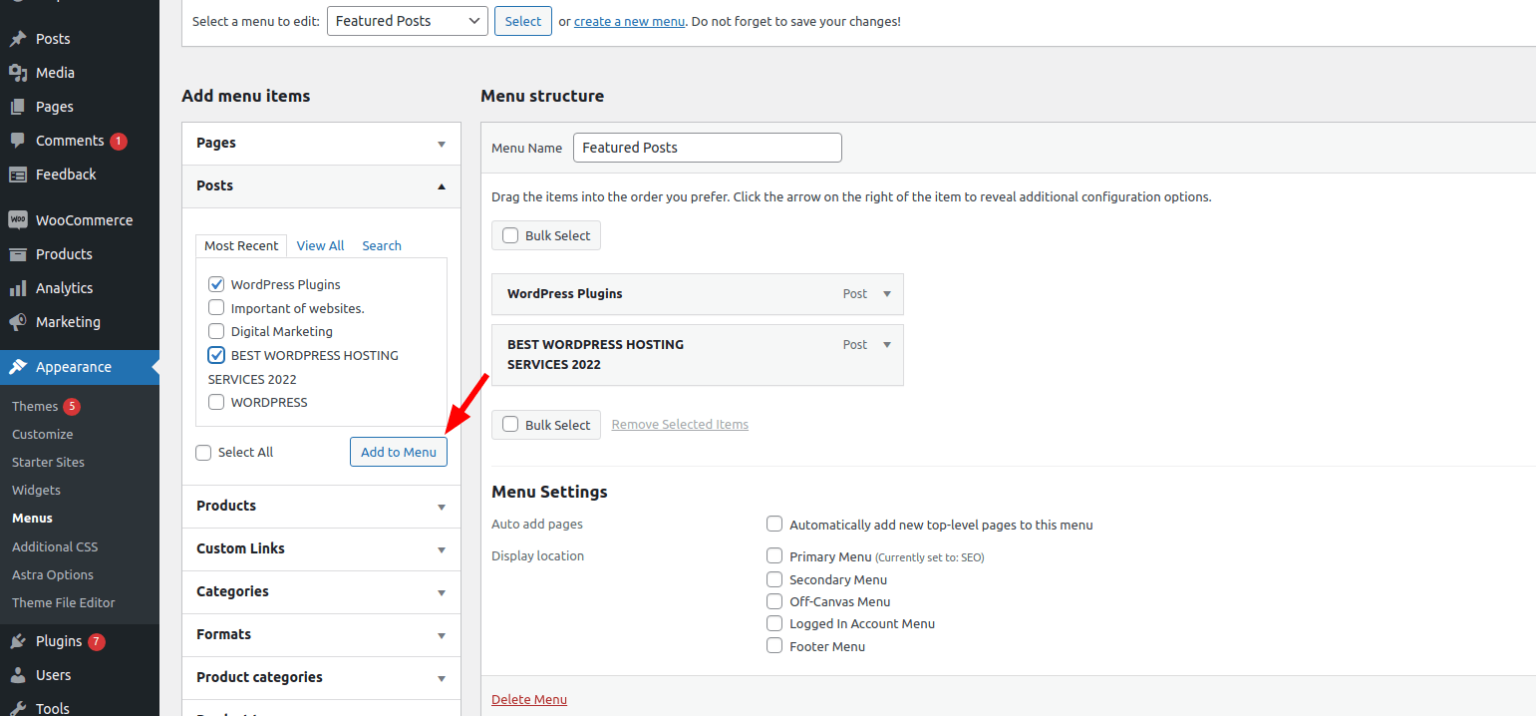
Your chosen posts will now be displayed on the right side of the page, where you may also alter the titles and reorder them by dragging them up or down. After organizing the article and changing the relevant names, save your changes by clicking the Save Menu option.
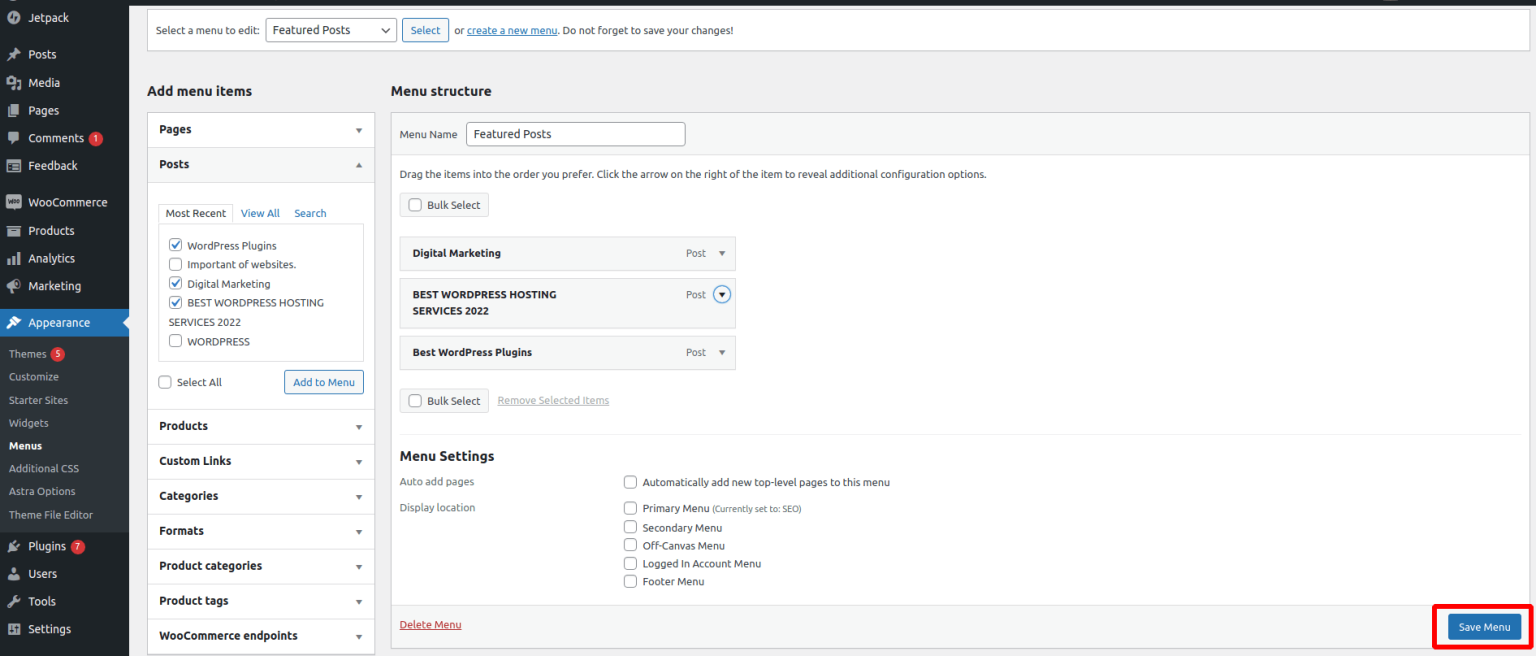 The menu is now prepared! Once more, navigate to Appearance >> Widget page and drag and drop the Navigation Menu widget onto your SideBar.
The menu is now prepared! Once more, navigate to Appearance >> Widget page and drag and drop the Navigation Menu widget onto your SideBar.
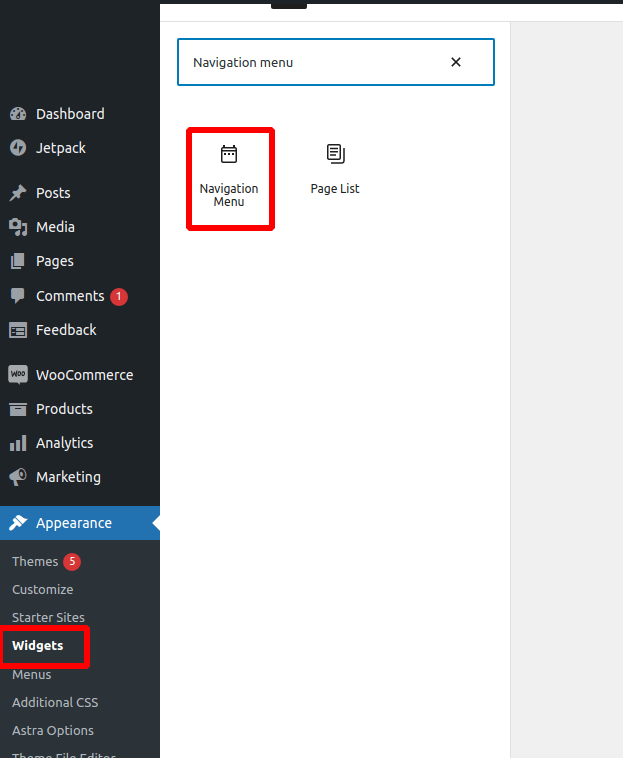 Write the name of your sidebar menu widget after that, then choose the Featured Post menu from the dropdown menu you previously made. To save your widget settings, click the Update button at the end. Visit your website right away to see the highlighted articles you have written.
Write the name of your sidebar menu widget after that, then choose the Featured Post menu from the dropdown menu you previously made. To save your widget settings, click the Update button at the end. Visit your website right away to see the highlighted articles you have written.
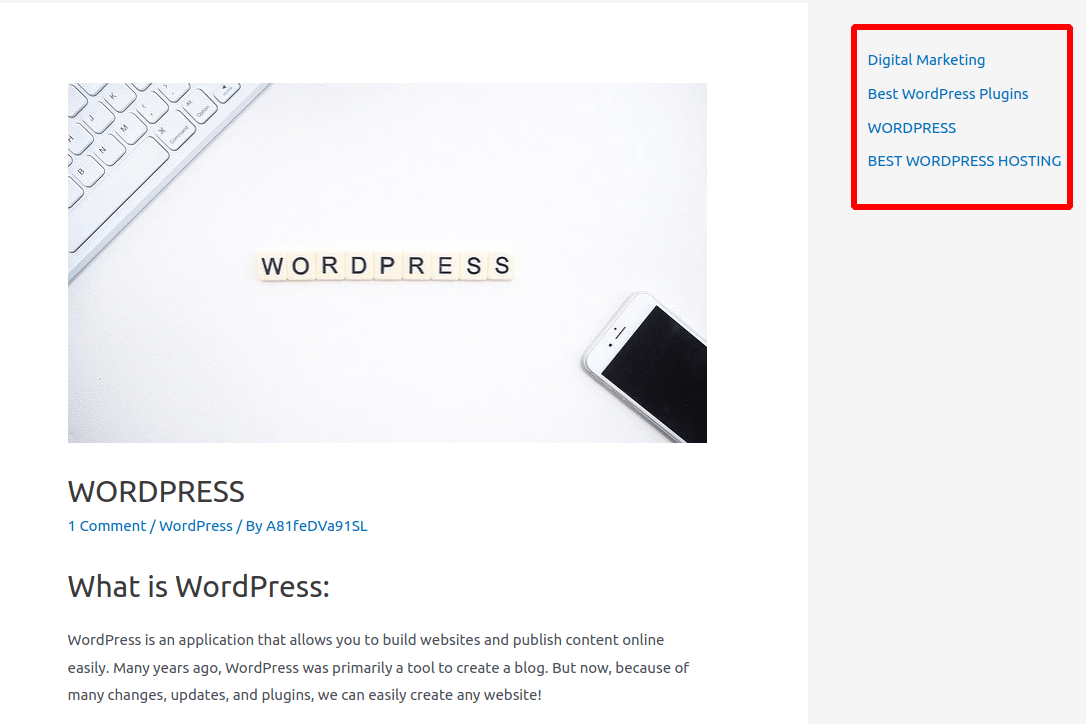
Method 2: Add Featured Post in WordPress Sidebar Directly from Widget. This process is simple and doesn't call for a plugin. Go to Appearance >> Widget first. After that, drag and drop a list widget into the WordPress sidebar. The widget at the top, which already includes functional formatting buttons, is visible. You must include the titles of your posts there. Select the specific title, click the link button, and insert a link to the blog post into that title to add the entries as featured posts.
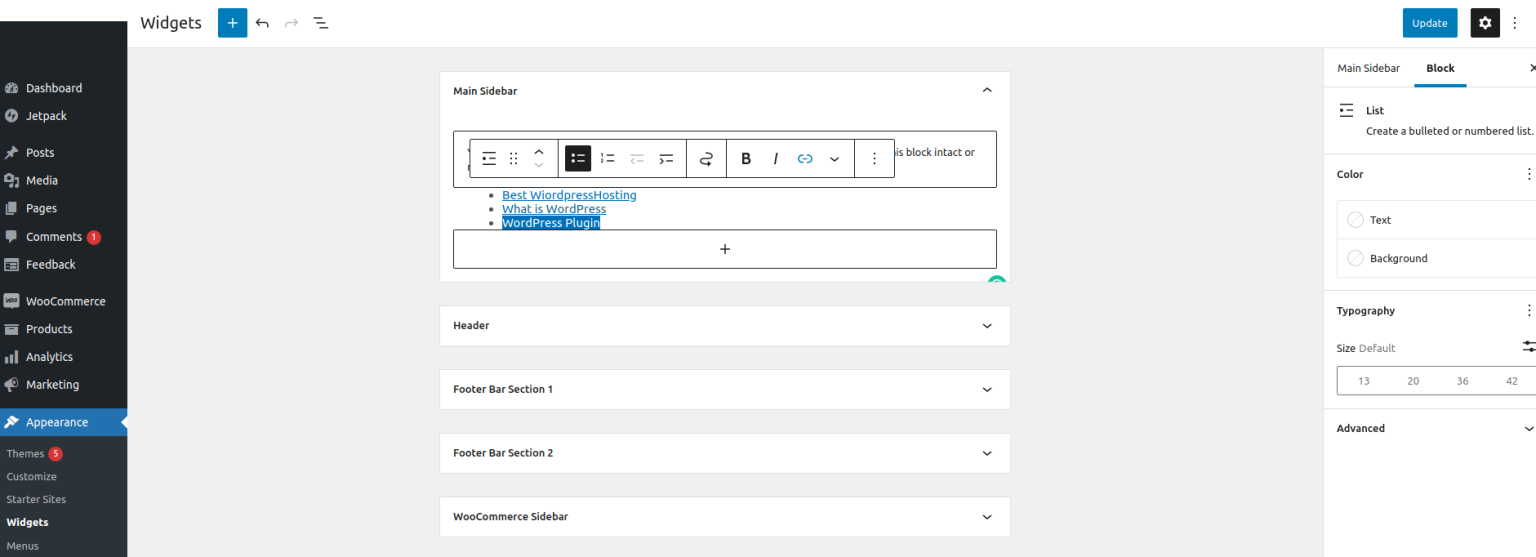
By creating a group, choosing a widget, clicking the group icon, and choosing the Group option from the pop-up menu, you may also add a heading and list widget. If you want to save your changes, click Update. To view the featured post in the sidebar, visit your website.



















