Using Google Workspace as the main outgoing mail server within Odoo allows you to send emails from within Odoo using your domain. This article outlines how to set up the mail servers to use Google Workspace.
Step 1: Log in as the administrator to your Odoo instance.
Step 2: Go to "Settings" => "General Settings". Under the "Discuss" section, click on the "External Email Servers" checkbox to enable it. Then the "Alias Domain" to your domain as shown below.
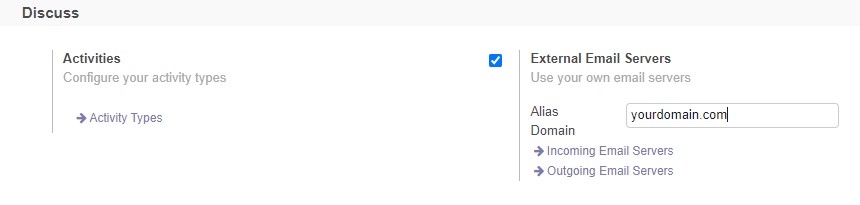
Step 3: Configure the "Outgoing Email Server". To do this, click on the "Outgoing Email Servers" link as shown above, then click on the "Create" button to set up a new outgoing server for Google Workspace. Fill in the details as shown below. The login credentials to be provided must belong to the administrator of the Google Workspace account
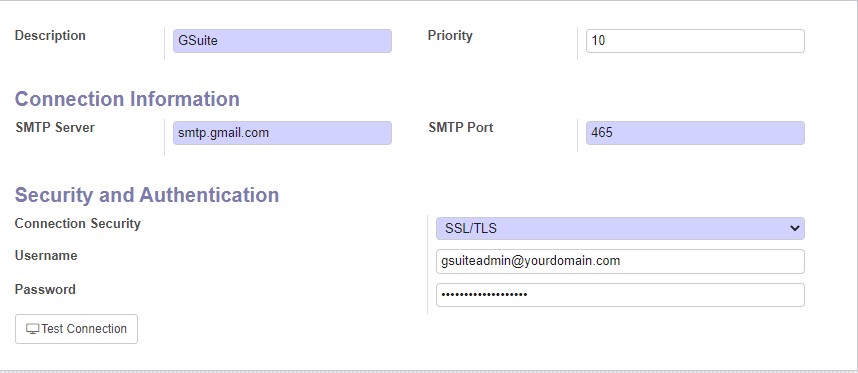
Step 4: Log in to your Google Workspace account as the administrator whose credentials you entered earlier.
Step 5: Go to "Manage your Google Account" => "Security" and turn on the "Less secure app access" feature as shown below.
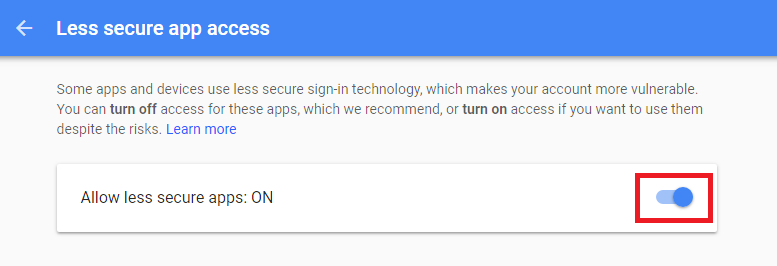
Step 6: Go to the administration of your Google Workspace and create a new user with the following email: catchall@yourdomain.com.
Step 7: Navigate to Apps-> Google Workspace > Gmail as shown below.
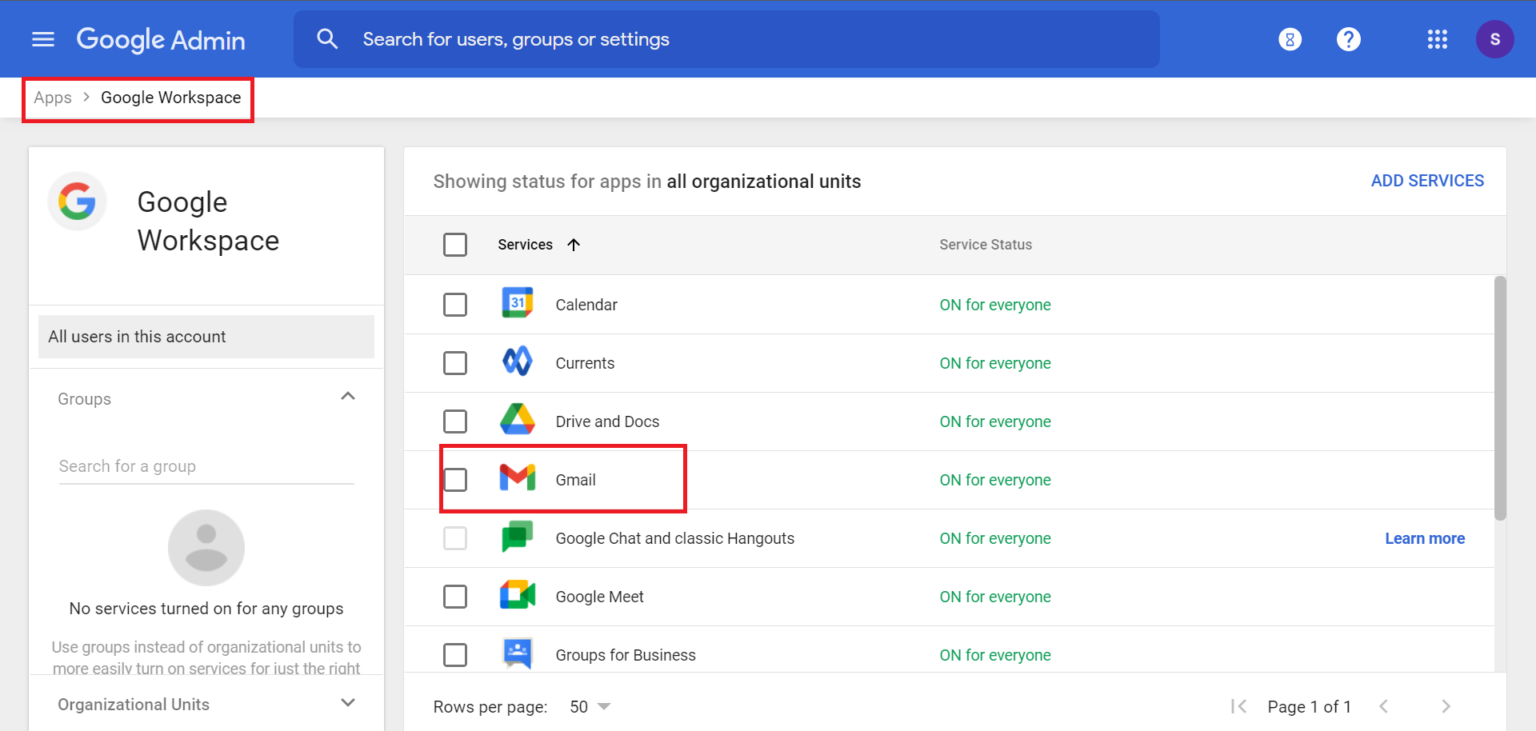
Step 8: Select "Default Routing" as shown below, then click on "Configure" to add a new catchall setting.
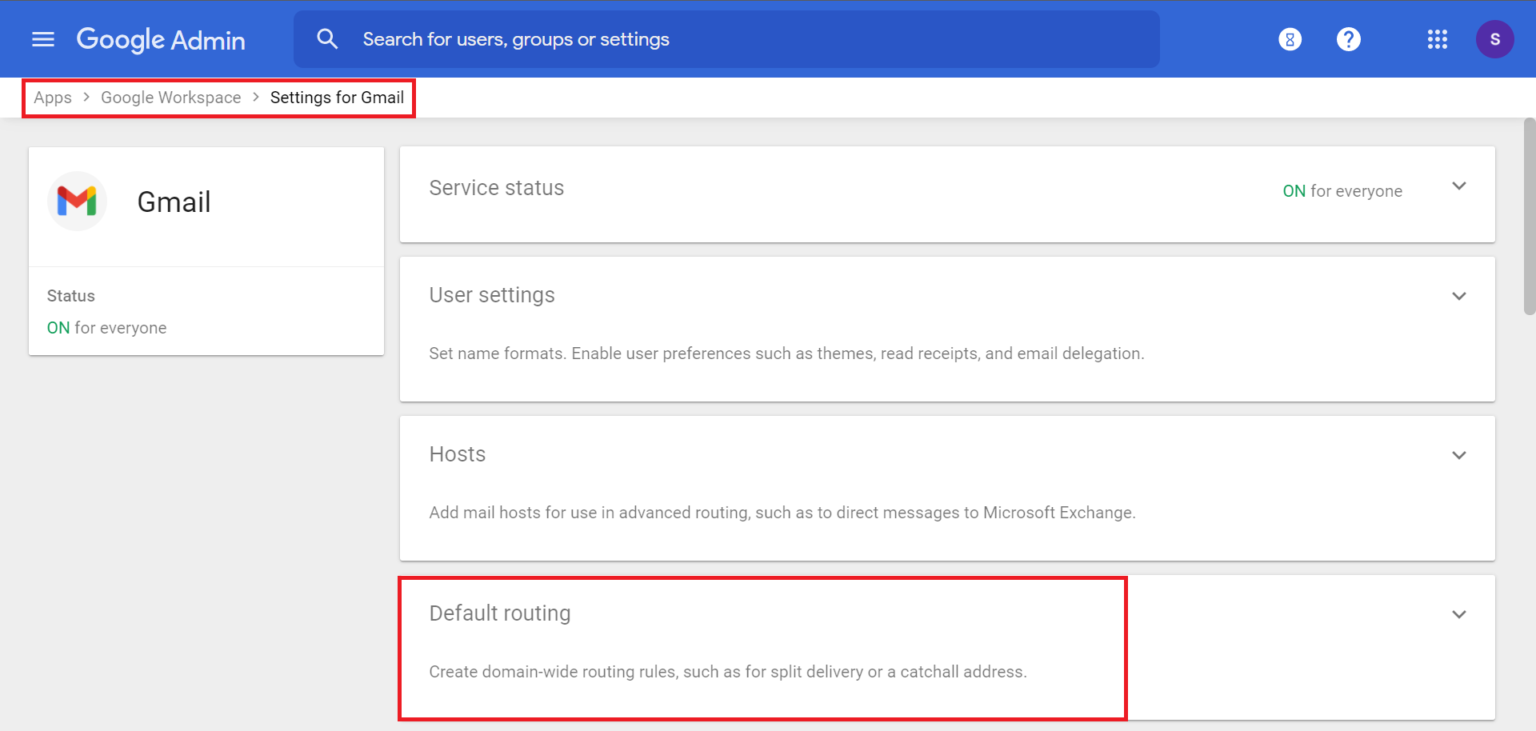
Step 9: Change the selection to "All Recipients" as shown below.
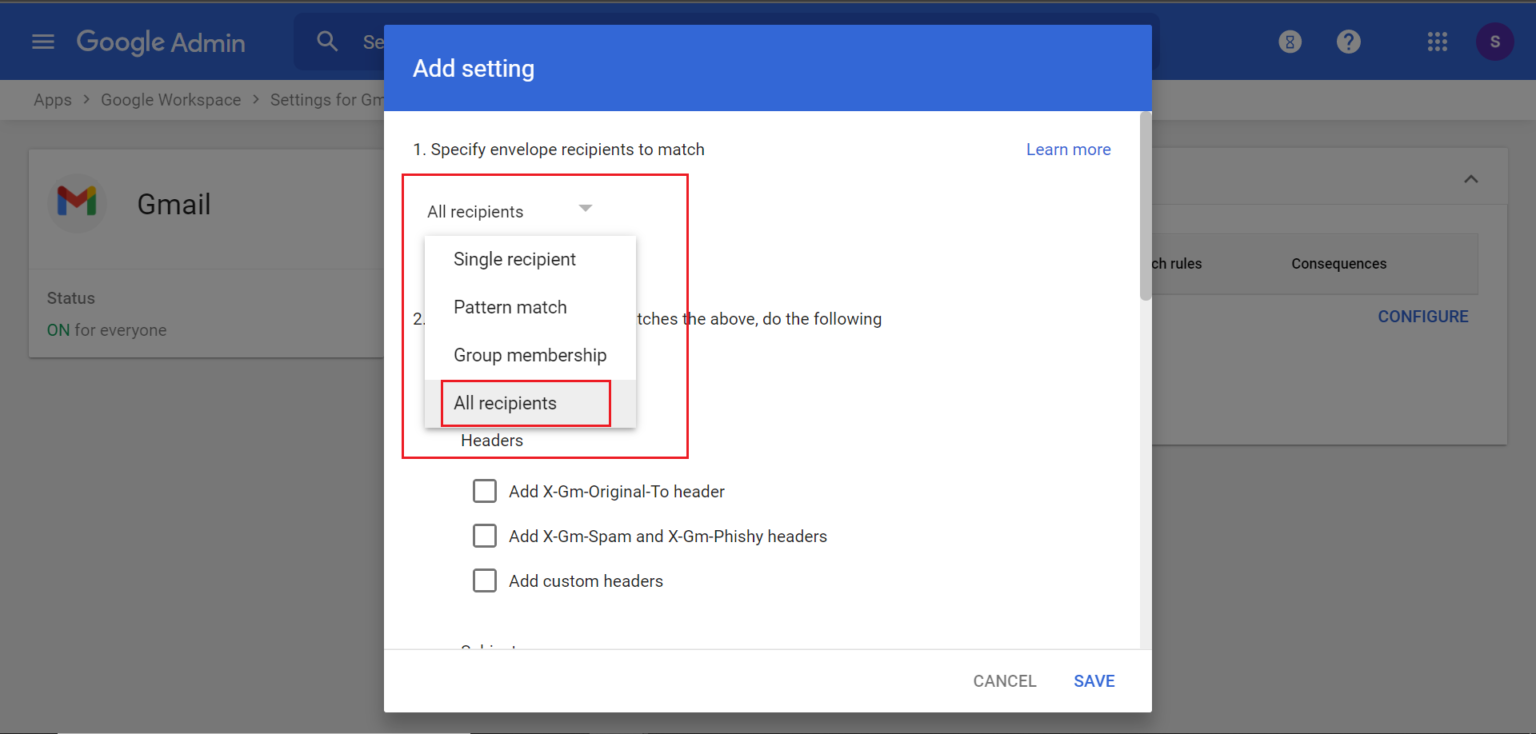
Step 10: In the next dialogue shown below, enter the catchall email address for your Odoo instance in the input as shown.
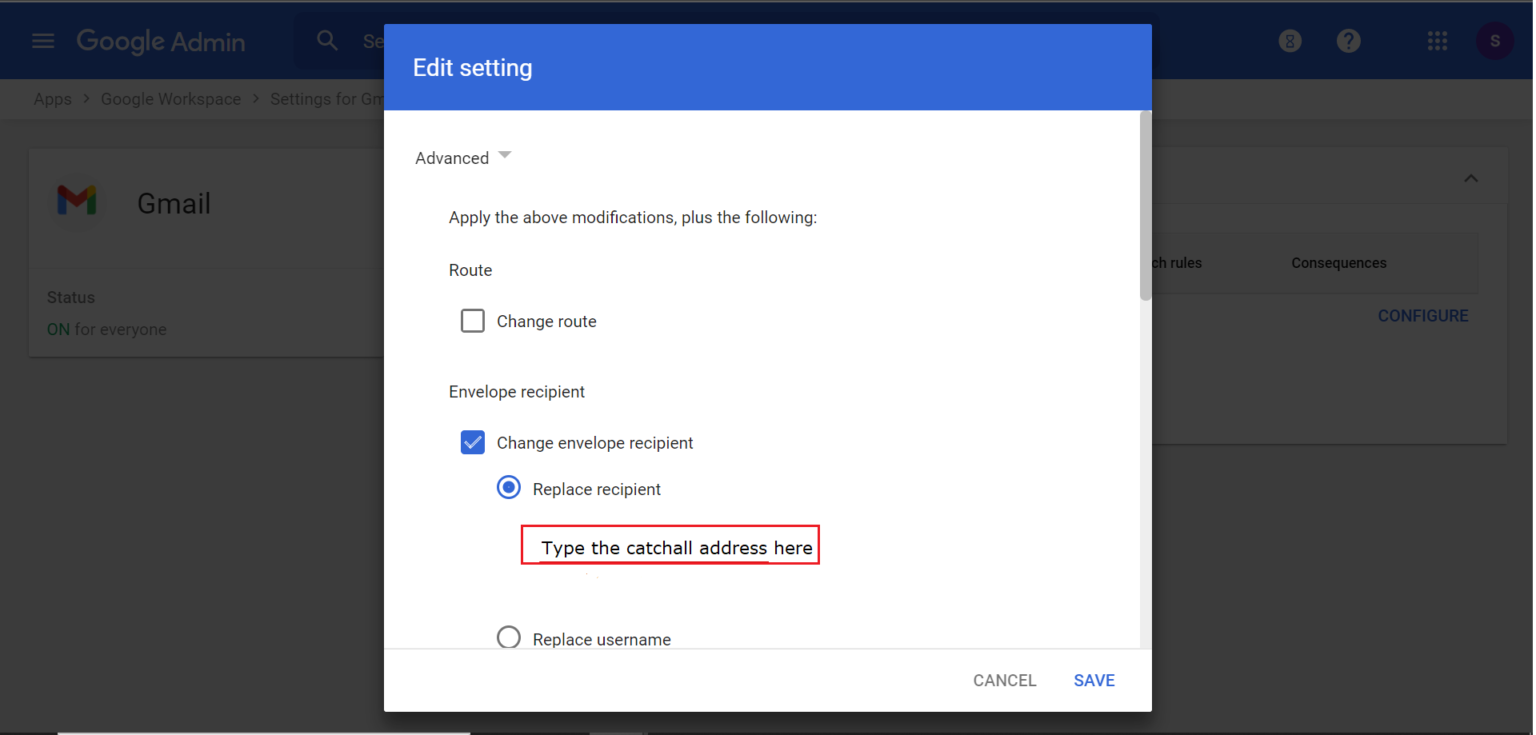
Step 11: Save the configuration.
Step 12: Go back to your Odoo instance where you left off in Step 3 above and click on "Test Connection". If you get a "Success" response, then congratulations! You have successfully set up your Odoo mail servers to use Google Workspace. If the connection fails, recheck all the steps above.



















