For security purposes, the Windows Backup Agent can only connect to specified Server Backup Managers. To authorize a Backup Manager to backup the Server, you must first add a key of the Backup Manager to the Backup Agent. The Windows Backup Agent utility is used to add this encryption key to allow the Server Backup Manager to connect to this Windows Backup Agent. Adding the Backup Manager public key to the Backup Agent means creating a text file on the server (Backup Agent machine). The default directory is C:\Program Files\Idera Server Backup\conf\server.allow.
Step 1: Run the Windows Backup Agent Utility from the "Start" menu by clicking Start > All Programs (Programs) > Server Backup > Backup Agent Configuration Utility. The program appears as shown below.
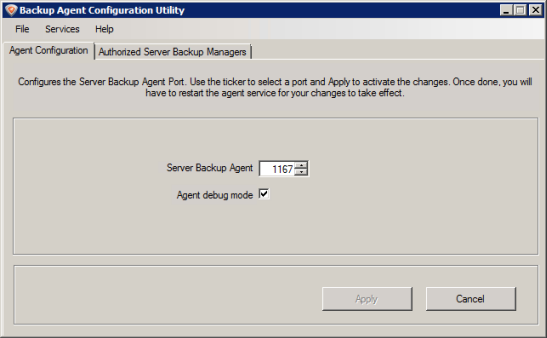
Step 2: Navigate to the "Authorized Server Backup Managers" tab to see the interface below.
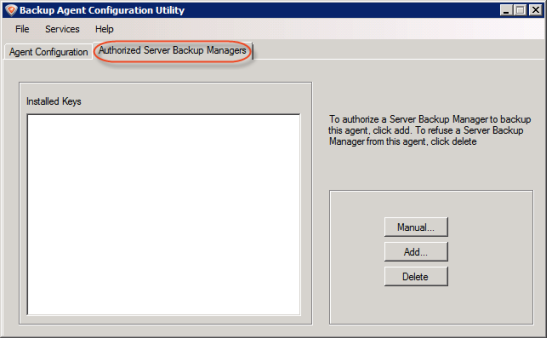
Step 3: Click on the "Add" button on the right-hand side to add a Server Backup Manager connection. You will see the interface below.
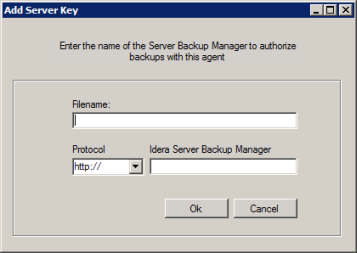
Step 4: Fill out the form as follows. In the "Filename" field, enter a name that will be displayed in the "Installed Keys" list. This will be the name of the file that will contain the encryption key. In the "Protocol" field, select whether you are connecting via http or https. In the "Idera Server Backup Manager" field, enter the IP address or the DNS hostname that the Backup Manager uses. Then click on the OK button. The form should look like the one shown below.
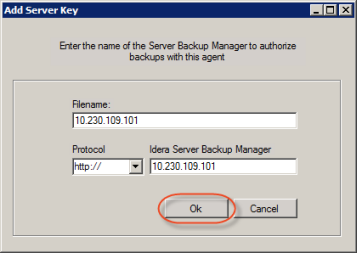
The utility will connect to the backup manager to find its Public Key and the IP address that it will use for outbound connections. During this process, the Windows Backup Agent Configuration Utility uses the current Backup Agent port settings. If the process is successful, the Manager key will be added to the Windows Backup Agent database and it will appear on the "Authorized Server Backup Managers" tab as shown below. Now connections from the Server Backup Manager will be allowed.
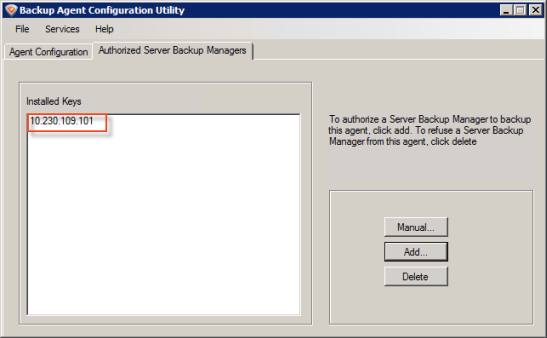
Congratulations! Your Windows Backup Agent is connected to a Server Backup Manager successfully.



















