This article will outline how to activate the R1Soft Server Backup Manager after the first installation. This activation is required after the first login to the Backup Manager and also when the license expires.
Step 1: When you log in to the Server Backup Manager, you will see the "License Activation" window. Click on the "Activate License Key" to continue. Alternatively, if you do not see this window, click on "Advanced Options" in the main menu and then click on "Licence Information" as shown below.
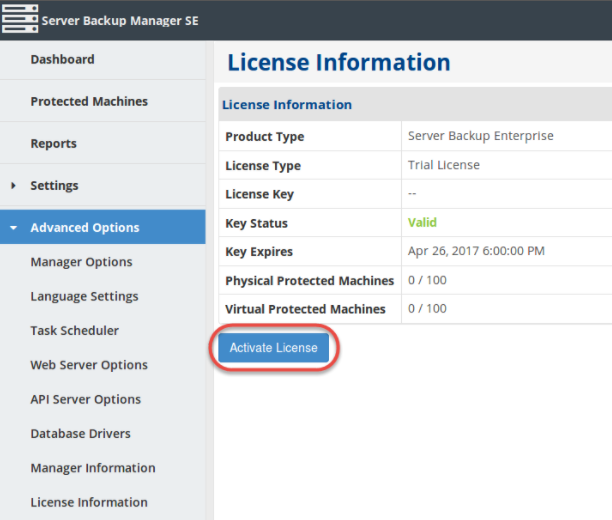
Click on the "Activate License" button shown. Either method you use will lead you to the interface seen below.
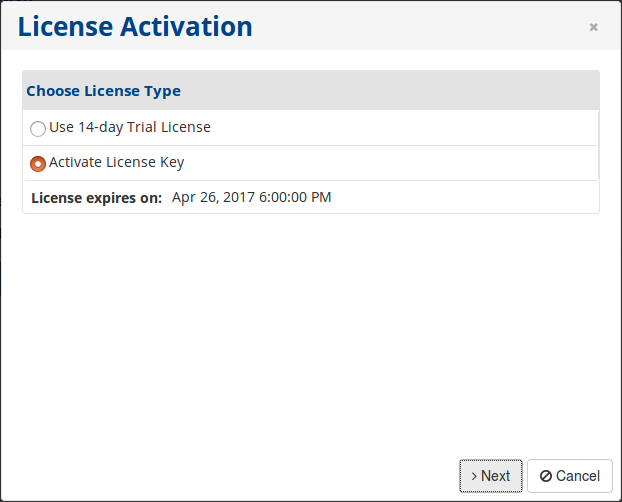
Step 2: Select the "Activate License Key" option in the License Activation window and click the Next button. The next screen will prompt you for the Product Key and Server Description as shown below.
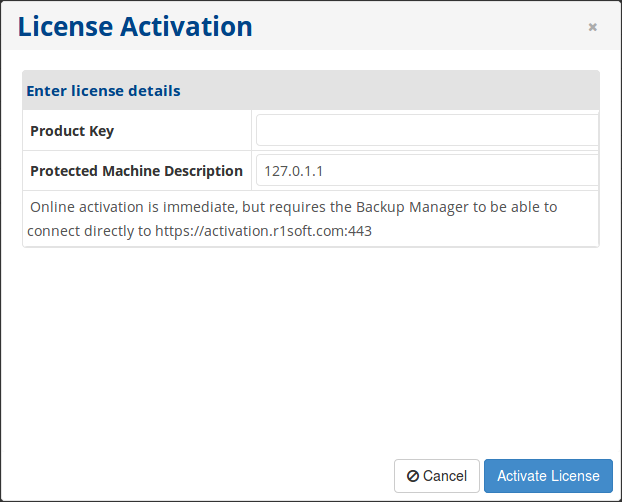
Step 3: Enter the Product Key you received from the R1Soft sales team in the Product Key field. You can enter an optional server description in the Server Description field.
- Product Key - This is the 32-character product activation code and is formatted alphanumerically. It is best to copy and paste this code into the field.
- Server Description - The server description is any text string. It is recorded with the license only for your records and to help you identify this license activation if you have multiple licenses. By default, 127.0.1.1 is entered in this field but can be changed.
Click the Activate License button to continue. You will receive a confirmation of successful activation. Click "OK".
Congratulations! Your R1Soft license is successfully activated.



















