This article outlines how to edit backup policies in R1Soft.
Step 1: In the Main Menu, click "Settings" and then "Policies" to access the Policies page.
Step 2: Locate the policy you want to edit in the list of Policies, click the corresponding "Actions" icon, and select "Edit Policy" as shown below.
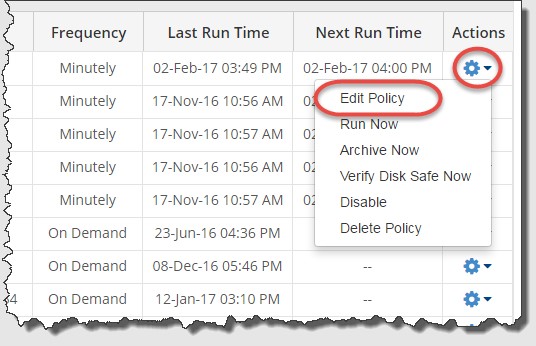
Step 3: The "Edit Policy" interface will display as shown below:
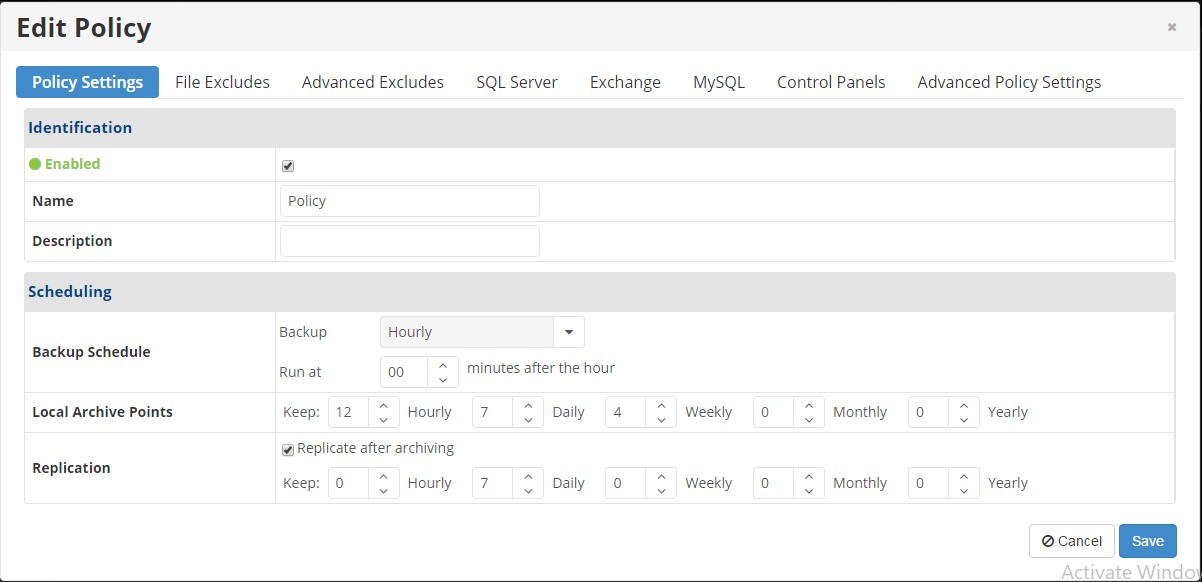
Step 4: Editing the policy. As shown in the diagram above, these tabs are available for editing:
Policy Settings tab - This tab allows you to change the following settings:
- Enabled
- Name
- Description
- Backup Schedule
- Local Archive Points
- Replication
File Excludes tab - This tab allows you to select the files you want to include or exclude from the Replication.
Advanced Excludes tab - This tab allows you to define patterns according to which the files will be excluded from the Replication.
SQL Server tab - This tab allows you to add Database Instances to the policy.
Exchange tab - This tab allows you to configure an Exchange Instance for the Policy.
MySQL tab - This tab allows you to add or edit a MySQL Instance for the Policy.
Control Panels tab - This tab allows you to add or edit a Hosting Control Panel Instance for the Policy.
Advanced Policy Settings tab - This tab allows you to change advanced policy settings, including the recovery point retention schedules.
Step 5: When you are done making changes to the policy, click the "Save" button at the bottom of the "Edit Policy" window to apply the changes. The changed options will be shown in the "Policies" list.



















