Using the "Bulk Editing" option, you can edit multiple R1Soft backup policies at once. The same values will be set for all selected items. You can use Bulk Editing even if the policies have different properties. This article outlines the steps you can take to achieve this.
Step 1: Select several policies by selecting the checkboxes in the first column in the "Policies" list and click the" Edit Selected" button as shown below.
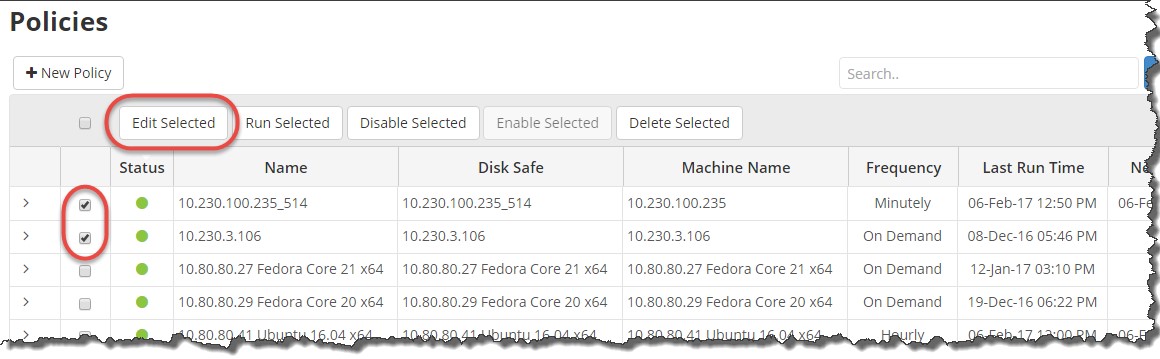 Step 2: The "Edit Policy" window displays. as shown below.
Step 2: The "Edit Policy" window displays. as shown below.
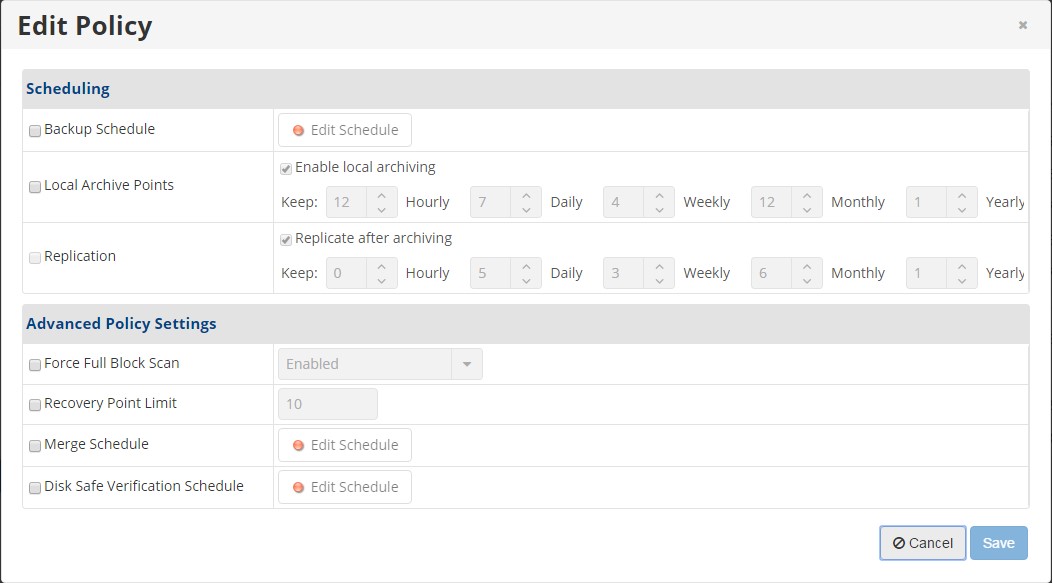
Step 3: Editing policy parameters. The following parameters can be edited by first selecting the corresponding check box.
Scheduling
- Backup Schedule - This option allows you to set the backup schedule.
- Replication - This option allows you to replicate the retention points after archiving.
Advanced Policy Settings
- Force Full Block Scan - A Full Block Scan compares the MD5 sum of all allocated blocks to perform the backup and synchronize Server Backup. Enable this option to start a Full Block Scan each time the Replication is performed.
- Recovery Point Limit - Enter a value in this field to define the Recovery Points Limit according to the Volume's Maximum Allowed Archive Retention. When the number of created Recovery Points exceeds the limit, they will be merged. For more information.
- Merge Schedule - This option allows you to set the "Merge Schedule".
- Disk Safe Verification Schedule - This option allows you to set the Disk Safe Verification schedule.
Step 4: Click the"Save" button to apply the changes to all selected policies at once. If all policies were edited successfully, the following window displays:
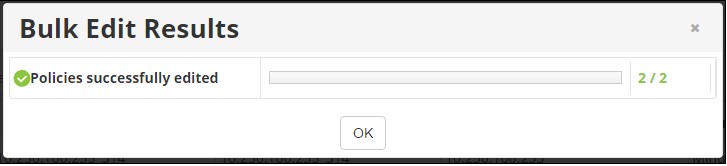
The changed options will display in the "Policies" list. Congratulations! You have successfully performed a bulk policy edit.



















