This article will show you how to add your mobile device (Android or iOS) to the Acronis Cyber Protect console by installing the Acronis Cyber protect mobile agent to the mobile device.
The mobile agent supports all devices that fall these two categories below:
- iOS 8.0 and later (iPhone, iPad, iPod). Can be found here on the App Store
- Android 4.1 and later (mobile phones and tablets). Can be found here on the Play Store.
The features of the mobile agent are as follows:
- Backup up of your personal data, including:
- Photos
- Videos
- Photos and videos located in iCloud (iOS only)
- Contacts
- Calendars
- Messages (Android only)
- Reminders (iOS only)
- Encryption of backups with the AES-256 cryptographic algorithm
- Automatic backing up of new and changed data
- Access to cloud backups from all your mobile devices and recover data from these backups
Go to the Google Play Store or the Apple App Store and download and install the corresponding version of the mobile agent. See the below image for the app page on the Google Play Store.
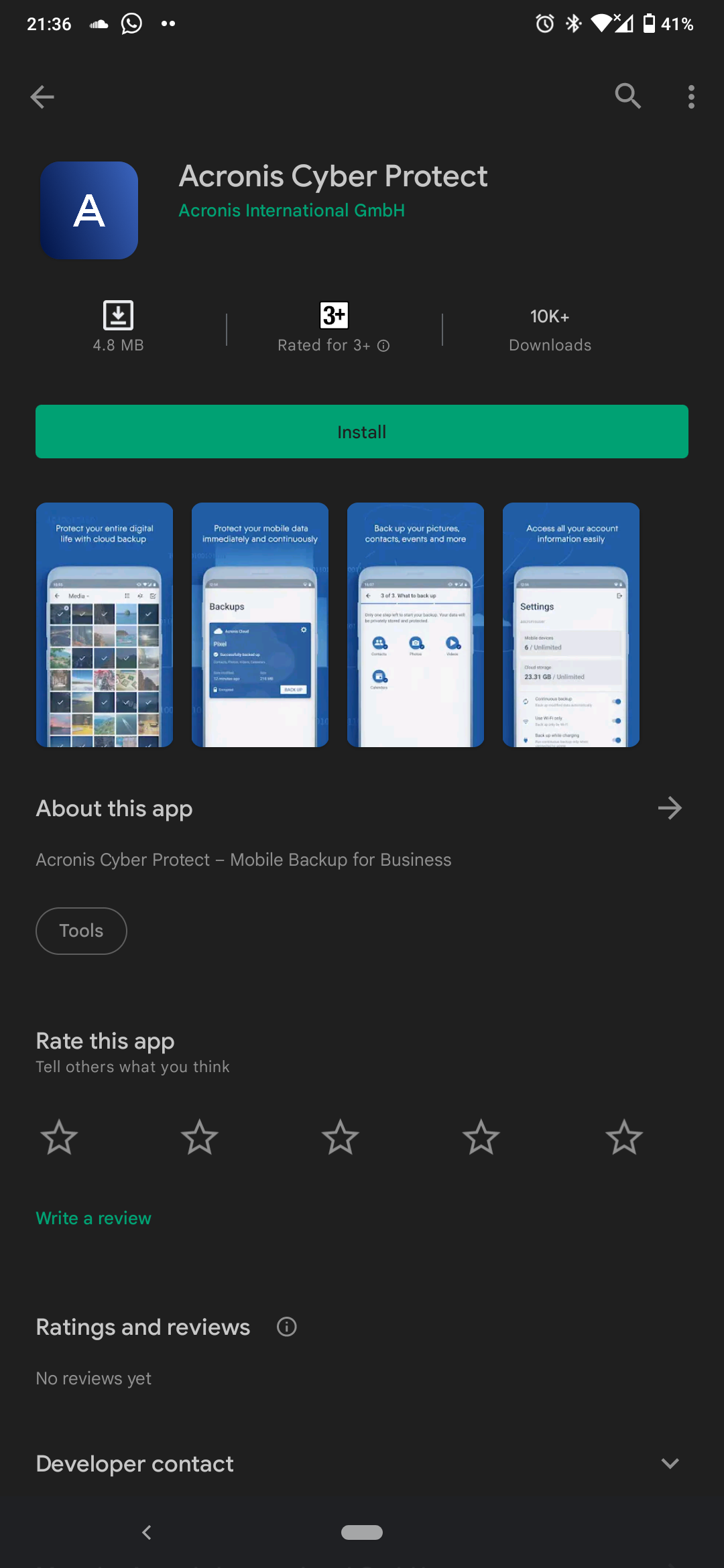
After downloading and installing the agent on your mobile device, open the app to see the following welcome page. Tap the "Continue" button to continue with the setup.
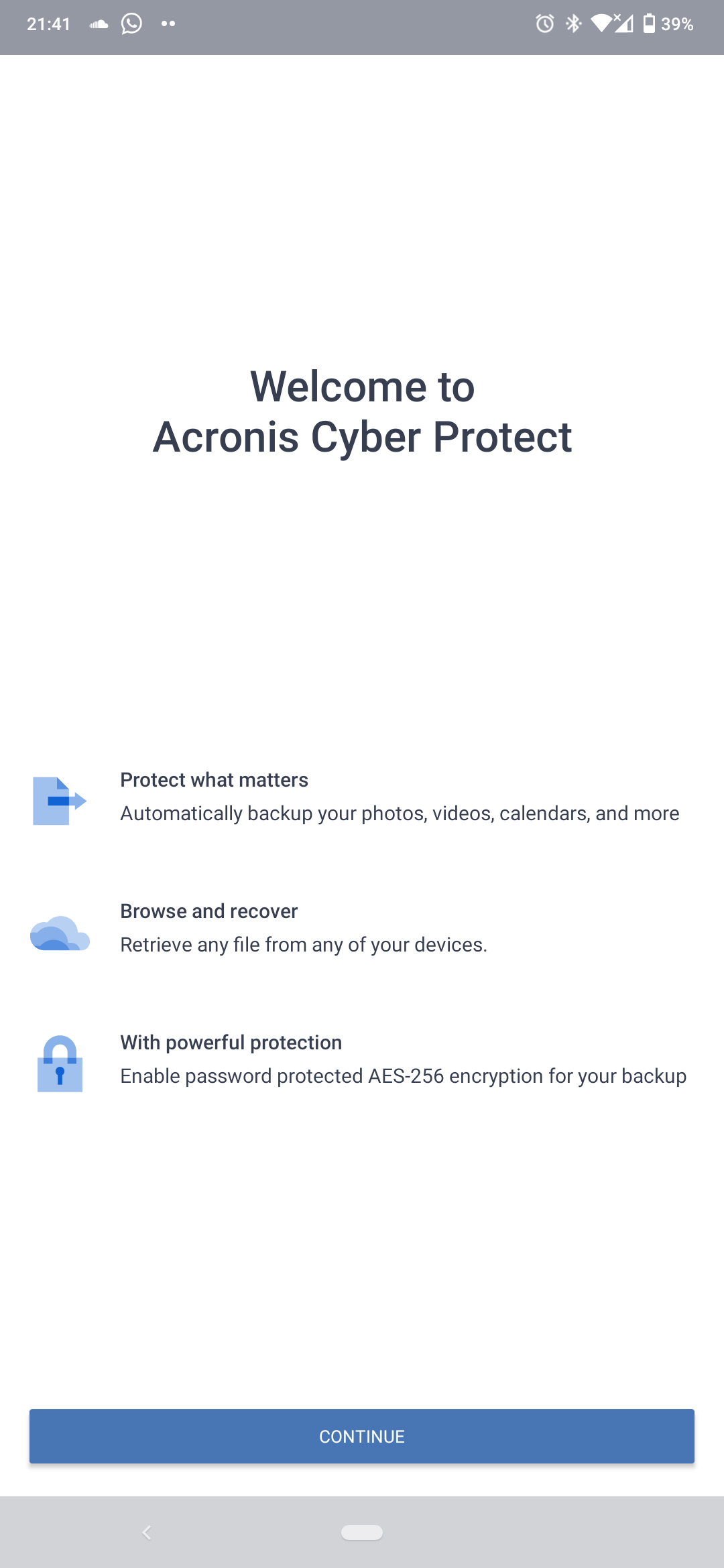
The next page will require you to log in to your Acronis Cyber Protect console to add that mobile device to the list of devices. Enter your username and password to continue. After logging in you will see the page below from where you can start preparing what to backup from the mobile device.
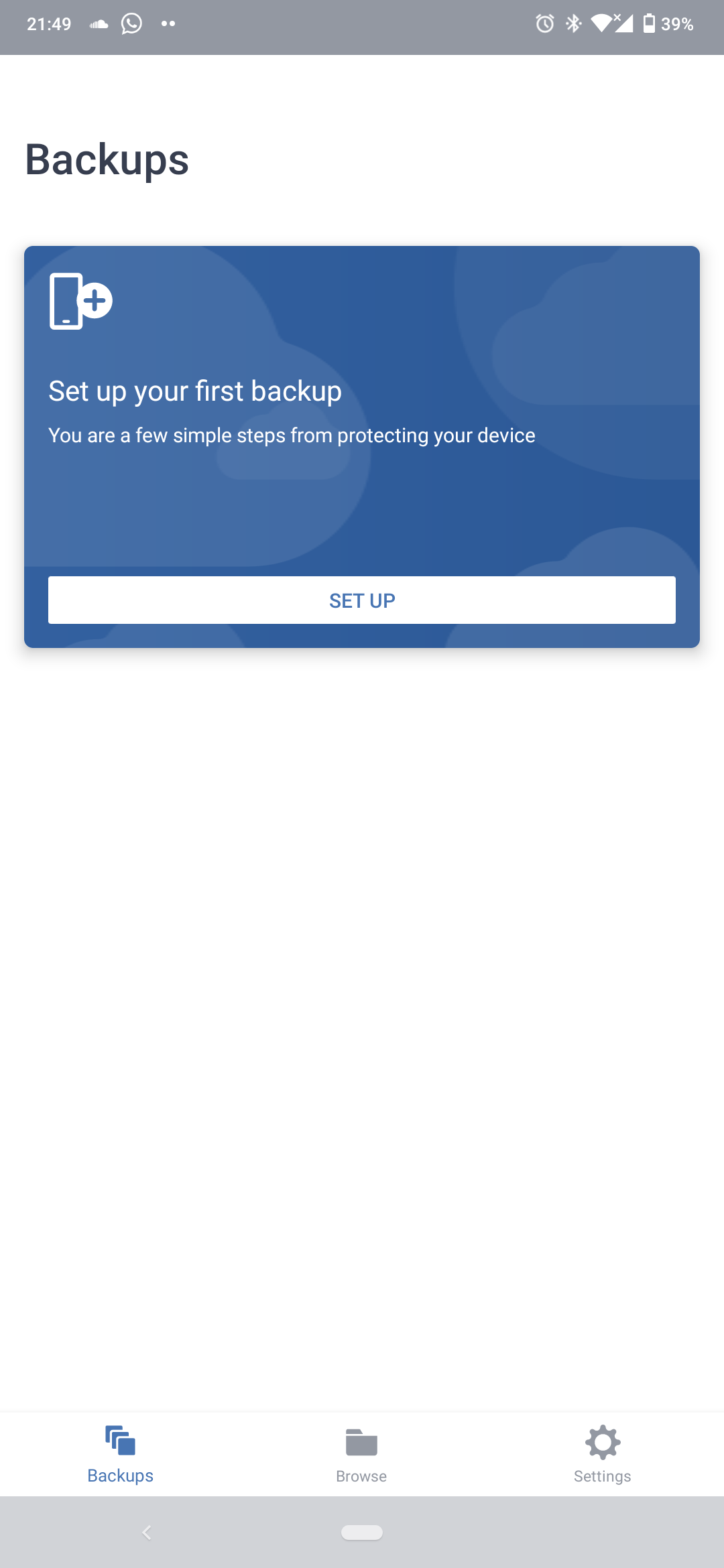
At this point, your mobile device is already added to the list of devices in the Acronis Cyber Protect console. You can log in to the console on a web browser and navigate to "All devices" to see your mobile device listed. In this case, we are using a Nokia 6.2 device. See the image below.
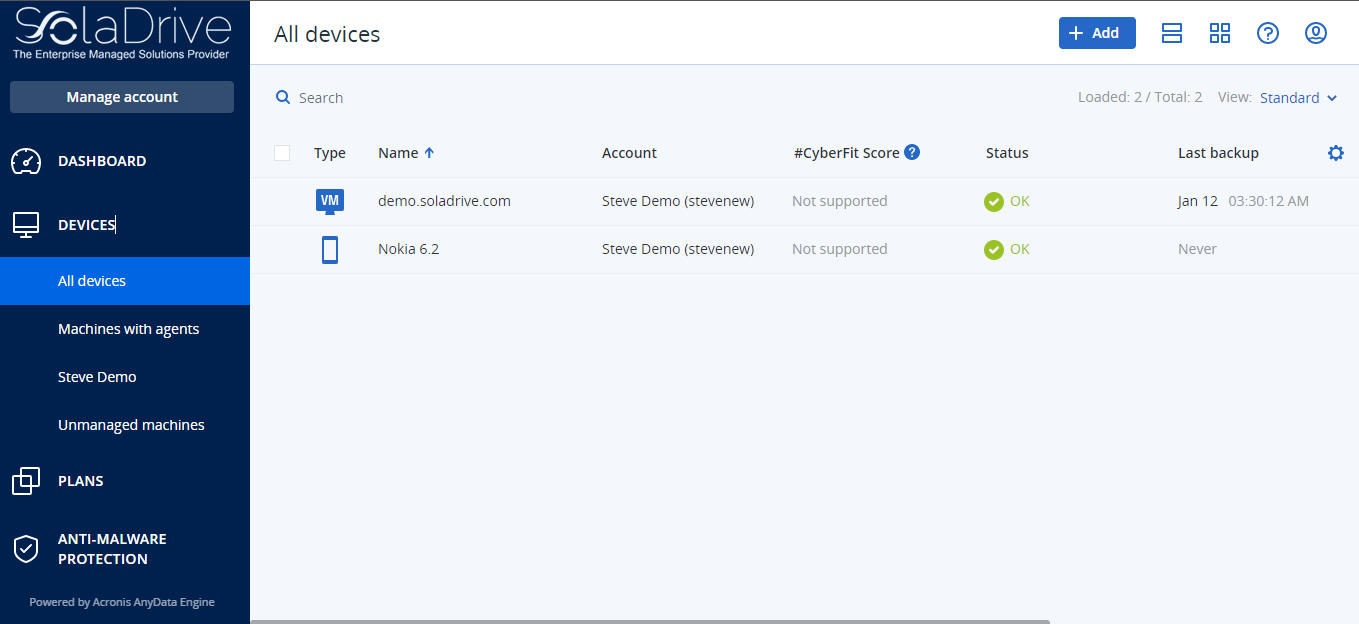
On your mobile device, you now need to tap on the "Setup" button to select what to backup. Tick all the items you want to backup. For the Android version, the options are as shown in the image below.
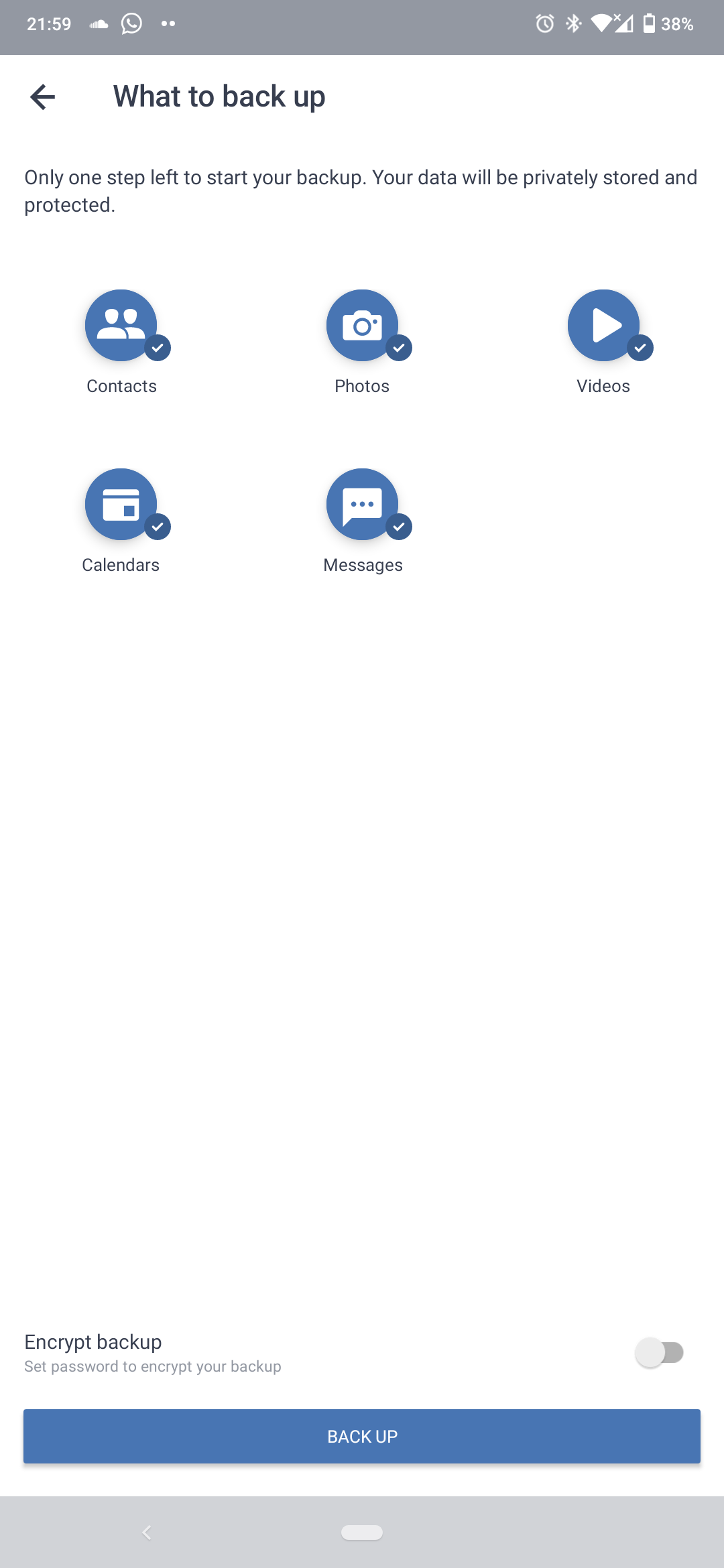
At the bottom of the page, you have an option to encrypt your backup. Once you toggle the switch to "On", you will be prompted to enter and confirm your encryption password. If you choose to encrypt the backup, be sure to securely store your encryption password as you will not be able to retrieve your backup without it. Tap on the "Backup" button to start the backup. Congratulations! You have successfully added your mobile device to the Acronis Cyber Protect console and created a backup.



















