You can create a backup for your Office 365 without having a local backup agent installed. All that is required is to grant Acronis "Global Administrator" access to your Office 365 for automatic daily backups.
First. you need to log in to your Acronis console, then go to the devices page and click on "Add" on the top right-hand side panel as shown below.
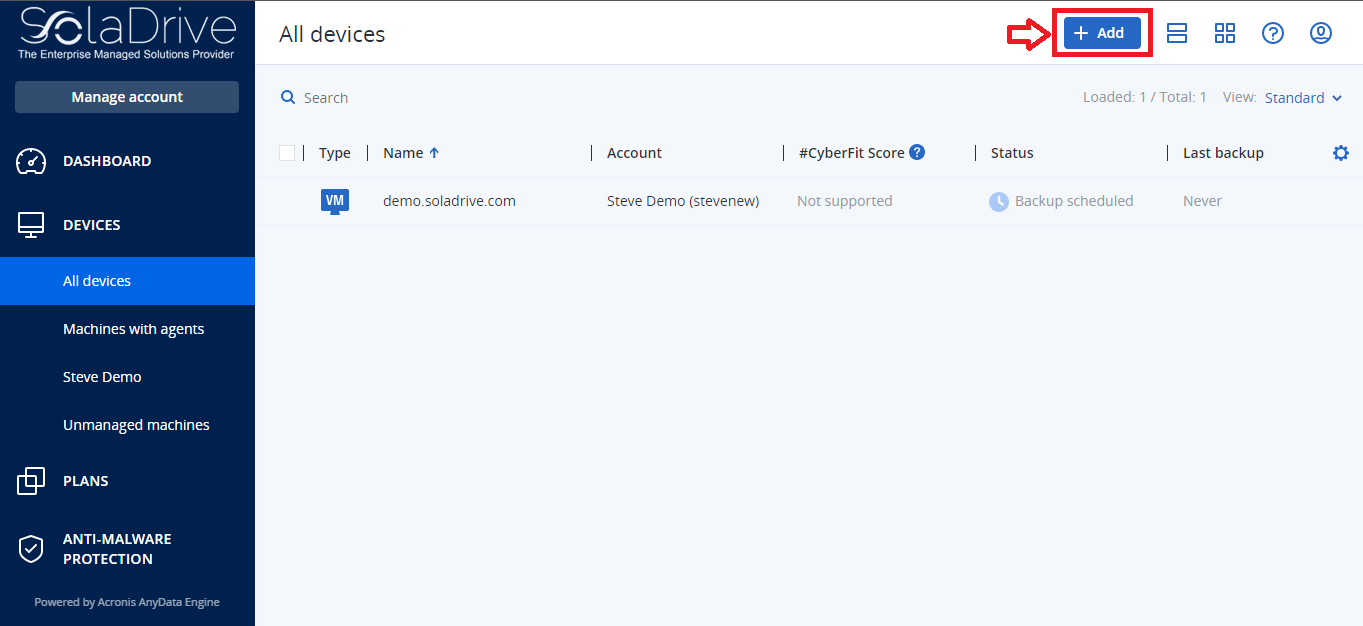
On this menu, select "Microsoft Office 365 for business" then select "Office 365 Worldwide" as shown below.
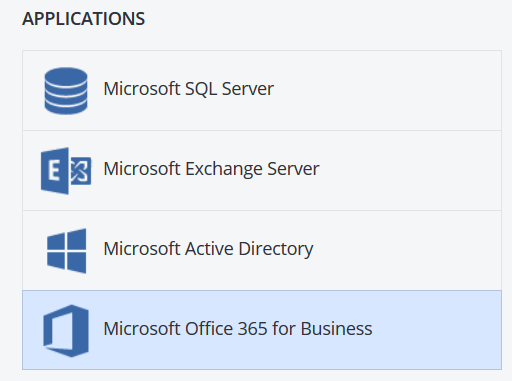
Next, you need to log in to your Office 365 account as the Global Administrator. f you are connecting for the first time, you will be asked to confirm that Acronis Backup Service can access your data. Click Yes to allow Acronis services to access your account for backup purposes. You will see a set of permissions required for this backup as seen below. Click on the "Accept" button to accept the permissions request.
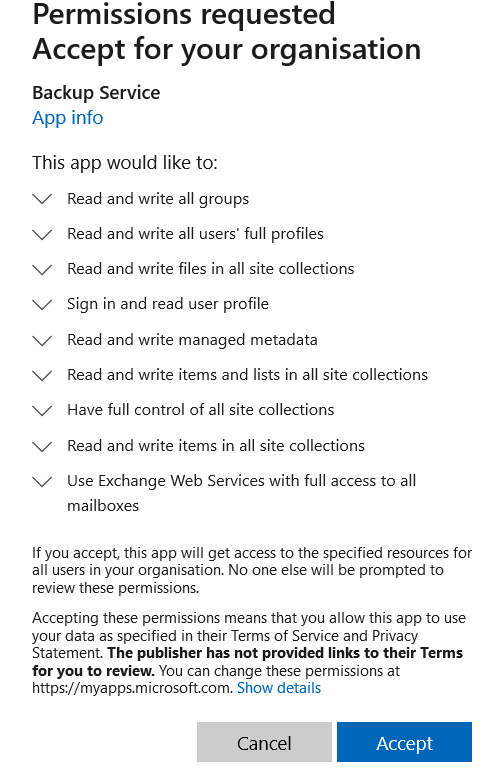
In the "Items to backup" menu, you can select what you want to backup. The options here are Outlook(part of Microsoft 365 suite), OneDrive, or Entire Account. as shown below.
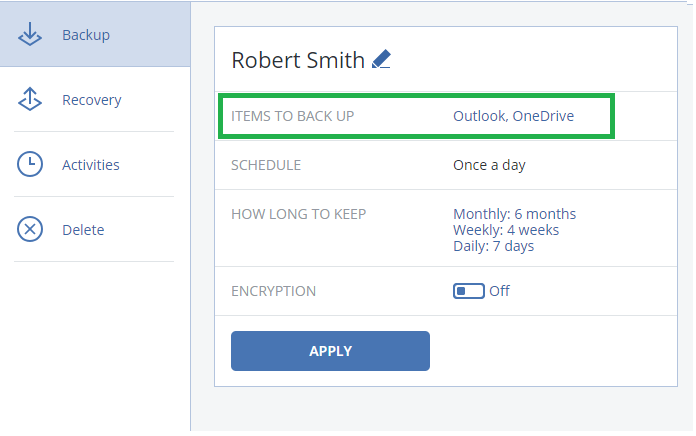
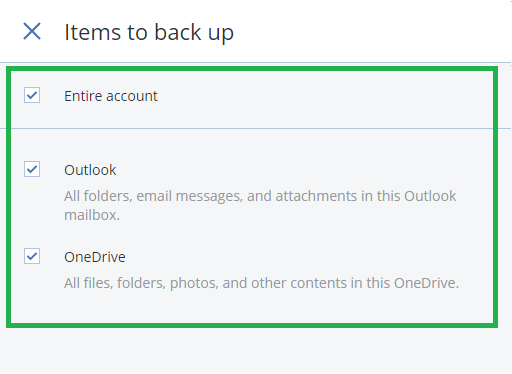
The backup schedule cannot be manually configured for this backup. It automatically backs up your Office 365 once a day. However, you can configure cleanup rules and set encryption for your backups. After setting up all the configurations to your liking, click on "Apply". Congratulations! You have set up a backup for your Office 365.



















