With Acronis Backup, you can leverage easy-to-use, efficient and secure cloud backup to protect G Suite data stored in Gmail, Drive, Contacts, and Calendar from a wide range of threats. Acronis Cyber Backup ensures business continuity, enables quick access to data, and helps organizations remain compliant. This allows for cloud-to-cloud backup and recovery of G suite user data, granular recovery of emails, files, contacts, and other items, support for several G Suite organizations and cross-organization recovery, optional notarization of the backed-up files by means of the Ethereum blockchain database where you can prove that a file is authentic and unchanged since it was backed up, optional full-text search, and up to 5000 items (mailboxes, Google Drives, and Shared drives) per company can be protected without performance degradation.
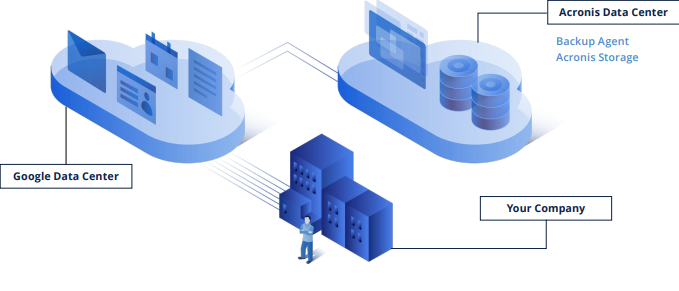
In the Acronis Cyber Protections service, you need to have company administrative rights to act on the customer tenant level. In your G Suite account, you need to have super admin privileges. There are two ways of adding a G Suite organization to the Acronis console:
-
By using a dedicated personal Google Cloud project.
-
By using the Cyber Protect app in Google marketplace
Using a dedicated personal Google Cloud project
- Sign in to the Acronis Cyber Protect console as a company administrator.
- Go to the devices page and click on the "Add" button on the top right-hand side as shown below then select the G Suite option.
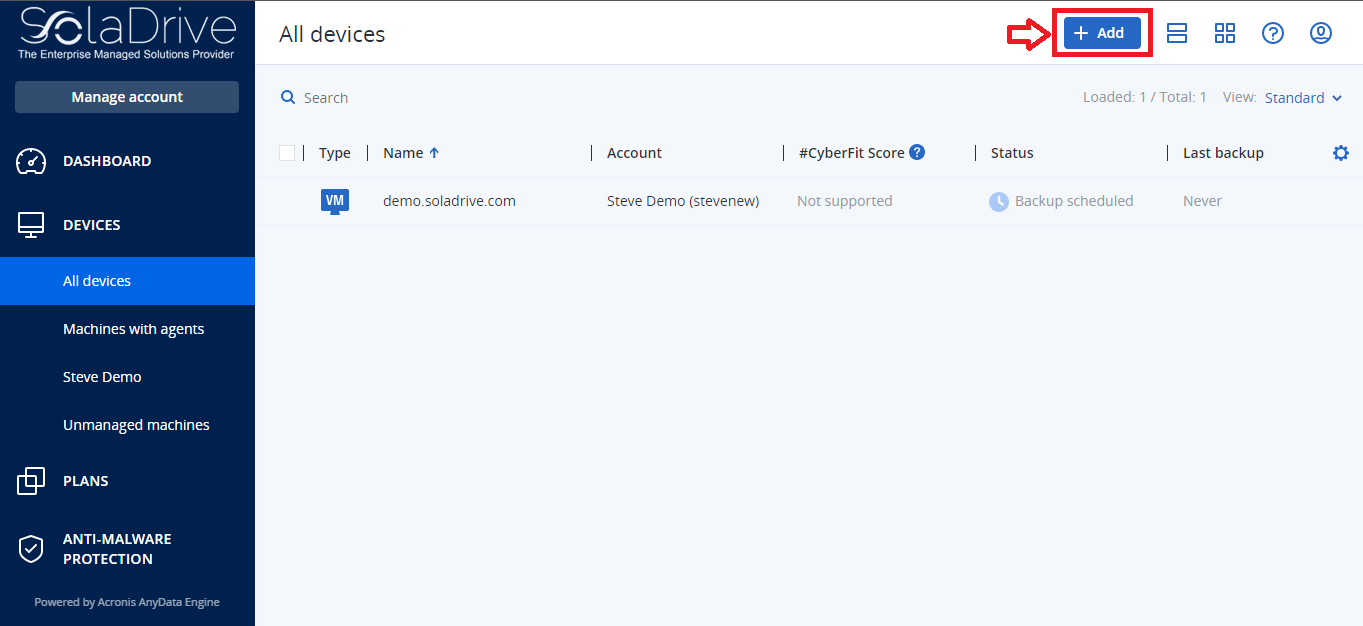
- Enter the email address of a Super Administrator of your G Suite account.
- Browse for the JSON file that contains the private key of the service account that you created in your Google Cloud project. You can also paste the file content as text.
- Click Confirm.
Your G Suite organization will now appear on the "Devices" page in the Acronis Cyber Protect console
Using the Cyber Protect app in Google marketplace
- Sign in to the Acronis Cyber Protect console as a company administrator.
- Go to the devices page and click on the "Add" button on the top right-hand side as shown in the image above then select the G Suite option.
- Click on "Add a Google Workspace organization with the Acronis Google marketplace app".
- Follow the instructions displayed by the software as follows:
- Click on "Open marketplace".
- Sign in to your G Suite with the Super Administrator credentials.
- Click on "Domain install".
- Confirm the domain-wide installation. G Suite will display a list of permissions that are necessary to back up and recover your organization's data.
- Confirm that you grant the Cyber Protection service these permissions.
- Complete the installation wizard.
- Go to the Apps launcher icon, find the Cyber Protection Service application in the list, and then click on it.
You will be redirected back to the Acronis Cyber Protect console. Navigate to the "Devices" page to see your G Suite organizations listed on the list of devices. Congratulations! You have successfully set up a cloud-to-cloud backup service for your G Suite in Acronis.



















