This article will show you how you can create a backup for your website(files and databases) in the Acronis Cyber Protect console. To add your website and the corresponding databases, follow these steps:
- Go to the devices page and click on the "Add" button on the top right-hand side as shown below then select the G Suite option.
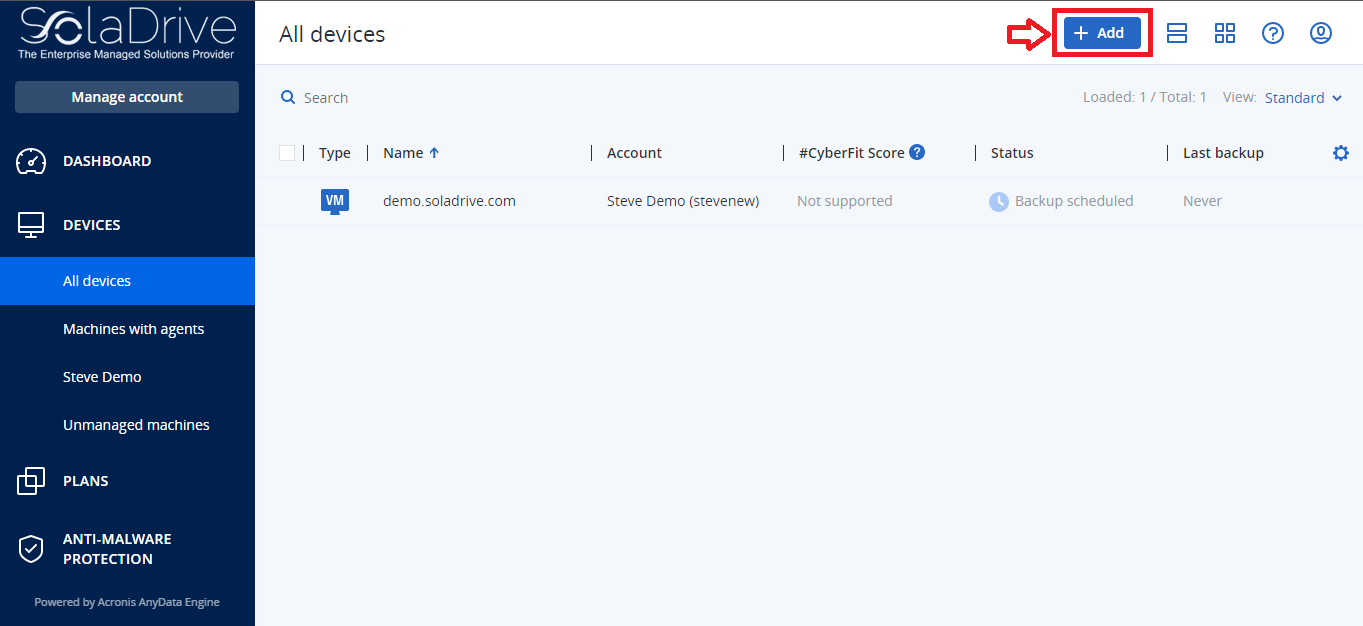
- Click on the "Website" option.
- Configure the following access settings for the website:
- Under "Website name", create and type a name for your website. This is the name that will be displayed in the Acronis Cyber Protect console.
- Under "Host", specify the hostname or IP address that will be used to access the website via SFTP or SSH. For example, my.server.com or 10.250.100.100.
- Under "Port", specify the port number.
- Under "User name and Password", specify the credentials for the account that can be used to access the website via SFTP or SSH. You can opt to use your private SSH key here Instead of a password. To do this, activate the "Use SSH private key instead of password" check box, and then specify the key. Then click on "Next".
In case your website utilizes one or a number of MySQL databases, you need to configure the access settings for the databases. If not, click Skip. Configure the databases as follows:
-
Under "Connection type", select how to access the databases from the cloud. The options are as follows:
- Via SSH from host—The databases will be accessed via the host specified under the website host above.
- Direct connection—The databases will be accessed directly. Choose this setting only if the databases are accessible from the Internet.
- Under "Host", specify the name or IP address of the host where the MySQL server is running.
- Under "Port", specify the port number for the TCP/IP connection to the server. The default port number is 3306.
-
Under "User name and Password", specify the MySQL account credentials. Then click on the "Create" button.
Congratulations! Your website will now appear in the Acronis Cyber Protect console in the "Devices" page. You can now add and configure Protection Plans for your website



















