This article will outline how to recover files that have been backed up using Acronis.
First, you need to log in to your Acronis Cyber Protect console, navigate to the "Devices" page and select the device for which you want to recover files. Then click on "Recovery" as shown below.
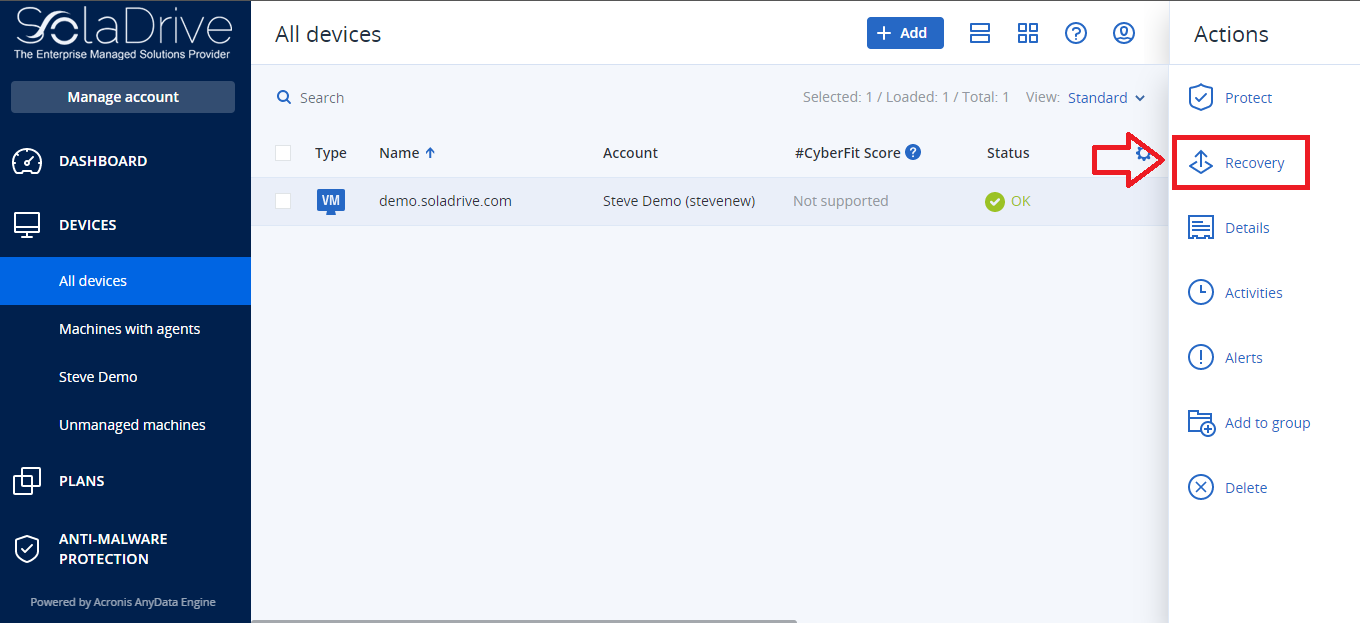
You will see the interface below that shows you all backups that have been created for this device. If you had set up multiple backup locations for the device, you will have an option to select from which location you want to run the recovery. By default, you will see two options. Either click on "Recover" or click on "Run as VM". We will focus on the "Recover" option in this article.
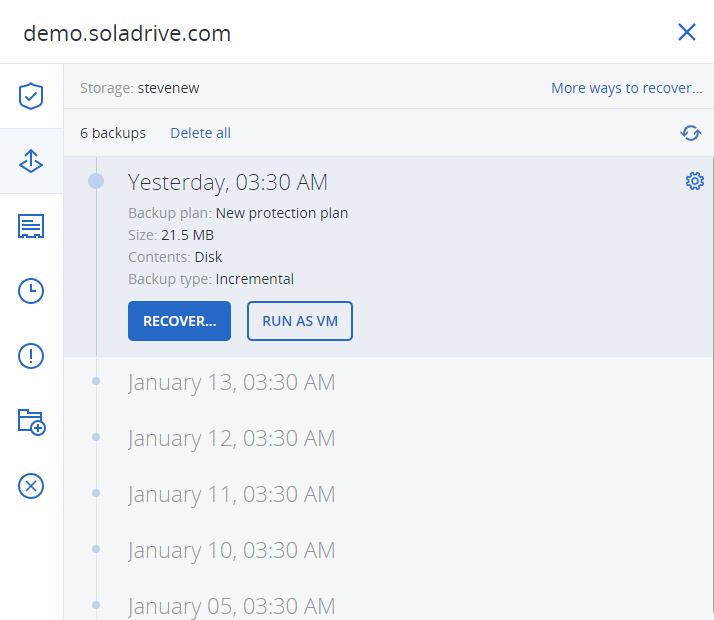
You can see this particular device has multiple recovery points. Select the recovery point that you want. Then click on the "Recover" button. If this backup was set to back up the entire machine, you will see the following options. We are interested in recovering files hence we will go with the second option. Click on "Files/folders".
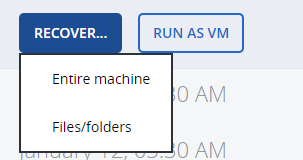
If the backup was set to back up specific files and folders. You will see the following as your options.
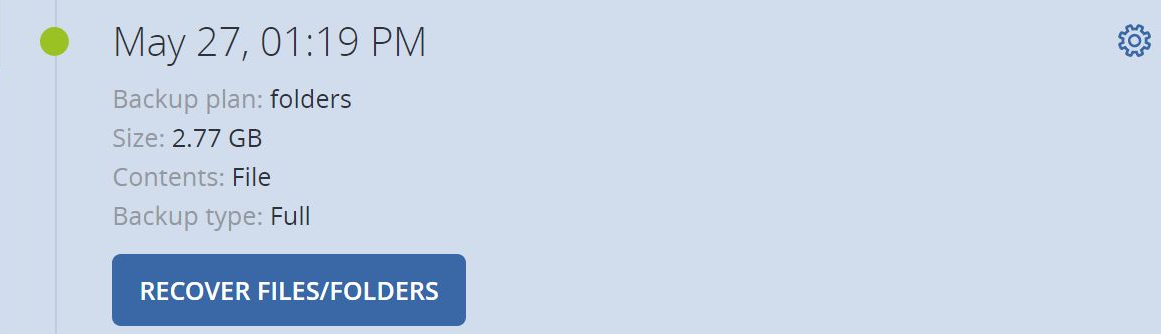
This only gives you one option as opposed to the first scenario. Clicking on "Recover Files/Folders" will bring you to the same page as clicking "Files/Folders" in the first option. You will see the following screen allowing you to navigate through your backup repository and enable you to select the specific file or folder you would like to restore.
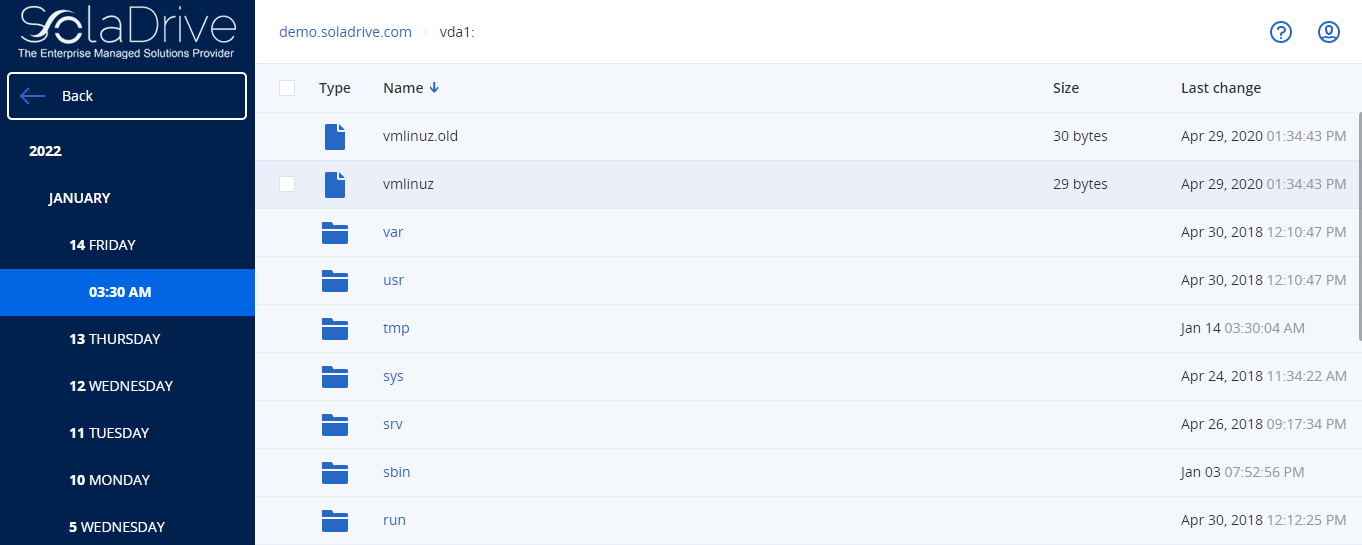
Once you select the file or folder you want to recover, click on the top right-hand side panel to begin the recovery process. You will see the interface below which allows you to select a recovery location. You can choose to either use the recovery location that has been configured in the Protection Plan or choose a custom recovery location. You also have the option to configure some recovery options like file validation before recovering and many others. Click on "Start Recovery" to recover your files or folders.
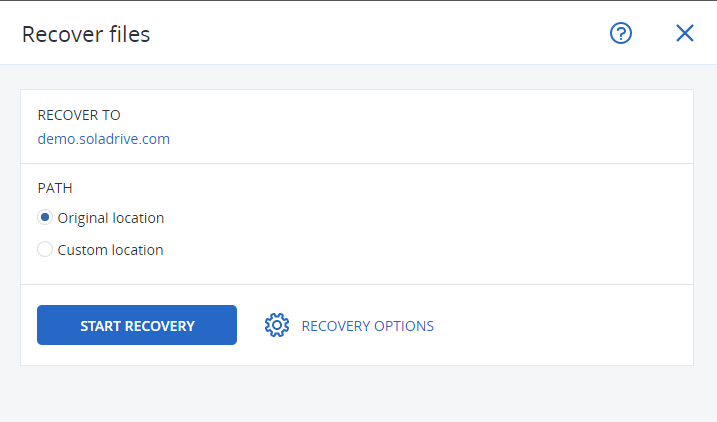
There are more recovery options. On the main recovery page of the device that lists all the recovery points, there is a link labeled "More ways to recover" on the top right-hand side corner. When you click on this option, you will see the following screen.
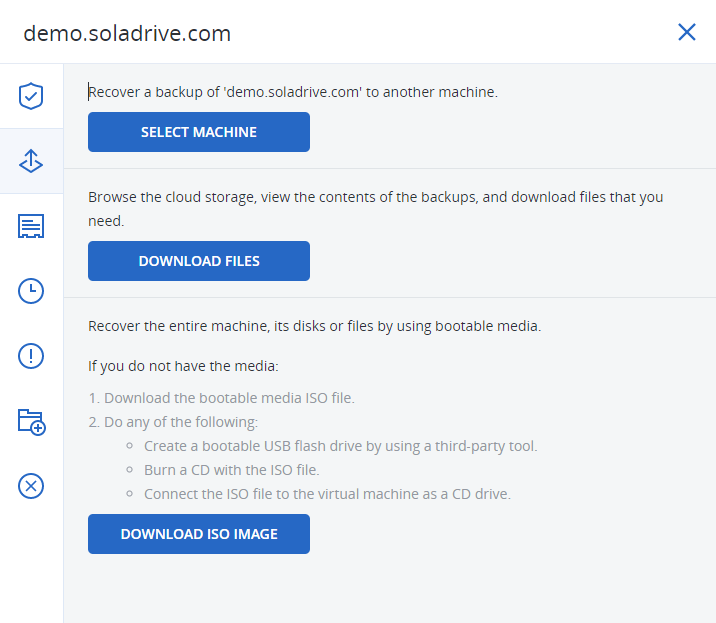
This page allows to either recover the files into another machine, download the backed up files or create a bootable image from the backup. In the first option, you will select the machine where you want the files to be recovered to and provide the necessary credentials to write to that machine's disk. In the second option, you will go through repository navigation to select the files/folders you want to download then you can download them directly to the computer you are using. The last option converts the backup into downloadable, bootable media. This last option is only available if the entire machine has been backed up. Recovery with Acronis is clearly very flexible and easy to achieve.



















