WHM is a sophisticated Linux-based online tool designed for web hosting companies and resellers.
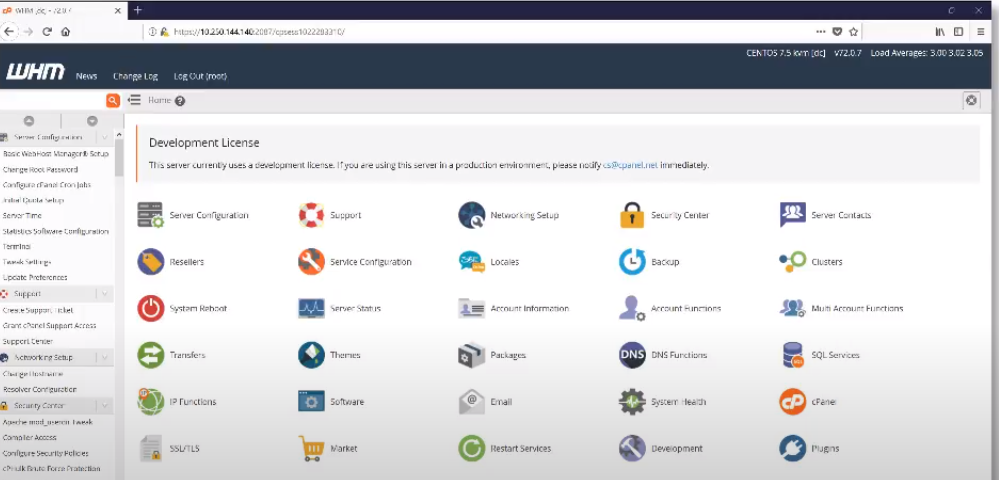
Cpanel is a simple point-and-click web-based control panel provided within the WHM and targeted towards website owners and managers. It allows a website administrator to perform a wide range of website management operations from deployment and customization to creating and managing email accounts, orders, and order responders.
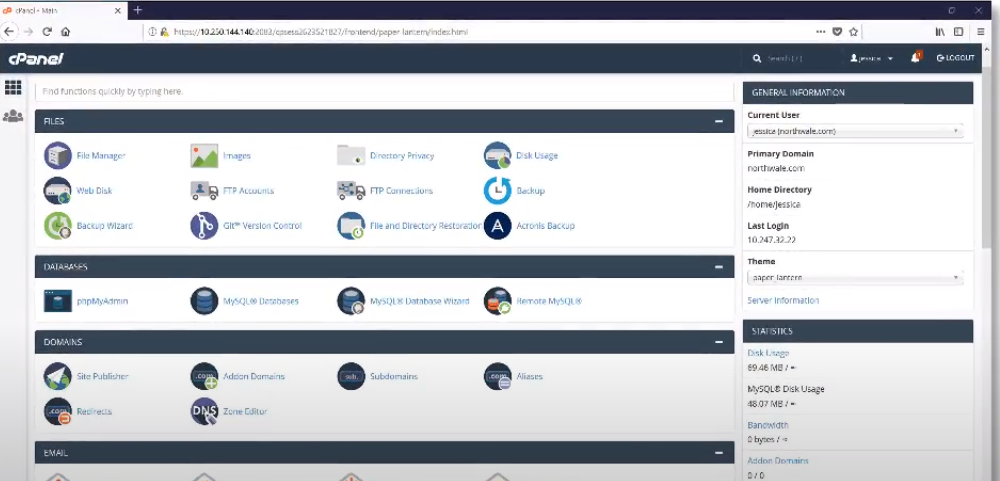
Acronis backup cloud is natively integrated with WHM and CPanel by means of the Acronis backup plugin. This plugin enables full image-based backups of the entire WHM server including all the CPanel accounts and databases. It also supports incremental backups which save time by only backing up the changed files. This significantly reduces server load during backup operations. The plugin also allows for customizable backup locations to either the Acronis cloud or the service provider's data center.
With regard to recovery operations, the plugin allows granular self-service recovery of individual accounts, files, databases, mailboxes, mail forwarders, and mail filters using the WHM or CPanel user interfaces.
You need to have purchased an Acronis subscription license to be able to install the Acronis WHM plugin. The most recent version of the Acronis WHM plugin can be found in the official Acronis website for download. Once you have the plugin downloaded, you can install it remotely via SSH using the following command.
rpm -ivh [package_name].rpm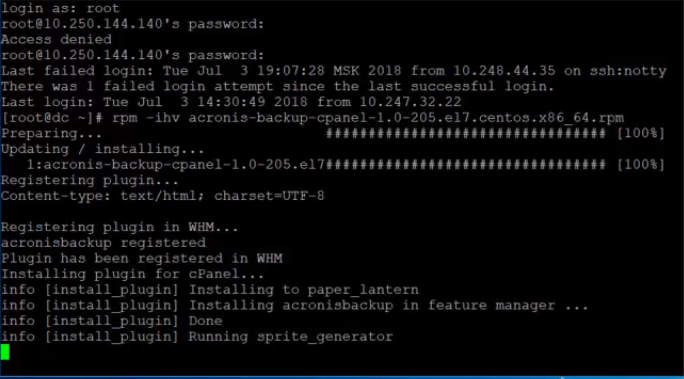
The next step is to install the Acronis back page in the WHM server. Log in to your WHM user interface then navigate to the Plugins menu and click on Acronis Backup. Enter the service URL, Login, and PAssword for your paid Acronis backup management console then click on "Sign In".
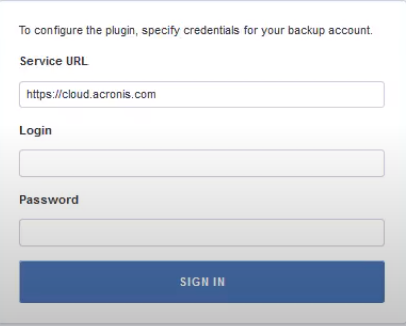
After authentication, you will see a prompt to install a backup agent and some additional packages as shown below. Click the Enable button to start the installation.
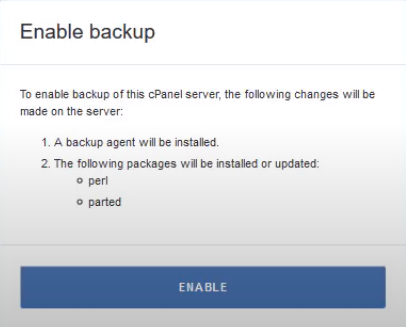
The necessary packages will install as shown below.
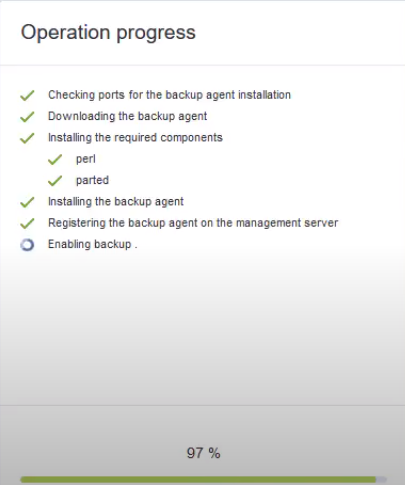
After the installation is complete, you will see the Acronis backup dashboard as shown below.
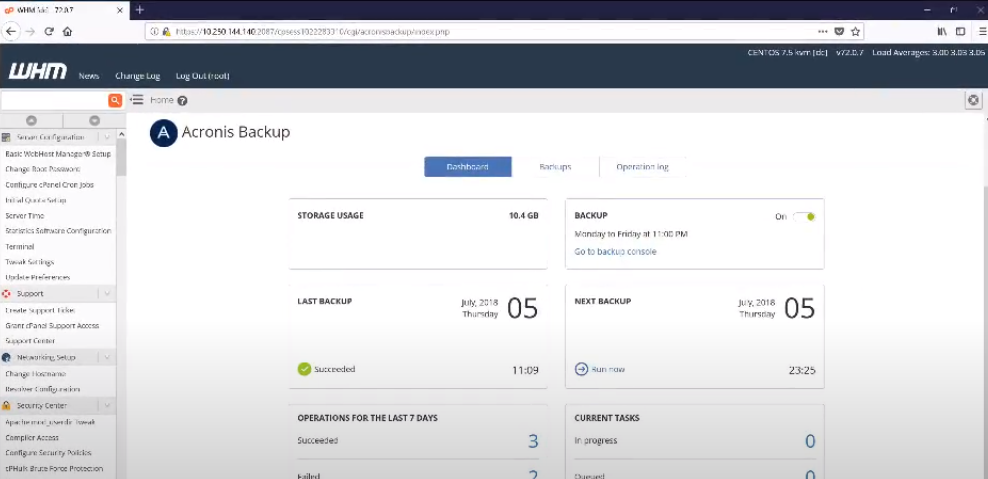
The final installation step is to enable the Acronis self-service for CPanel accounts so that CPanel administrators can be able to perform regular recovery of individual files, databases, and mailboxes. To enable self-service for CPanel accounts, navigate to "Packages", and then "Feature Manager". Select "default" on the drop-down Manage Feature List and then click on the "Edit" button. Make sure that the Acronis Backup feature is enabled as shown below. Scroll down and click on "Save".
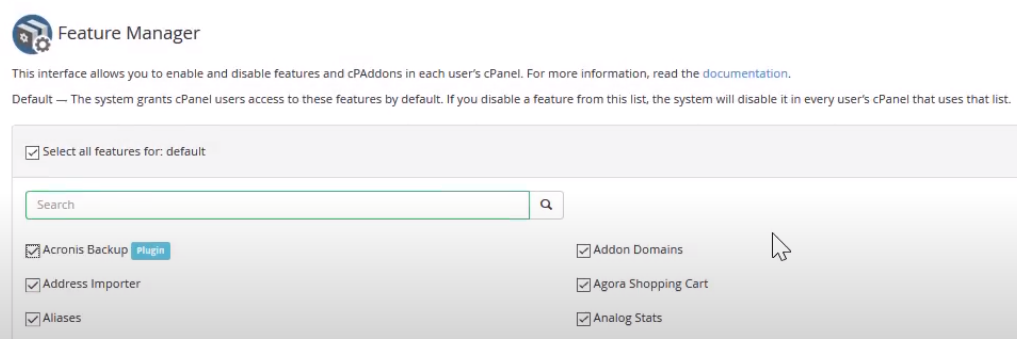
Congratulations! You have successfully installed the Acronis Backup plugin for WHM and enabled the feature for CPanel administrators.



















