This article will outline how to do a pre-update backup with regards to the patch management module in Acronis Cyber Protect. Pre-update backup allows you to prevent situations where the installation of any updates were not successful and you need to get back to the previous state and rollback. This is accomplished inside a protection plan as follows.
Step 1: In the Acronis Cyber Protect console, navigate to "Plans" and then "Protection" on the left-hand side menu. Then click on "Create plan" on the right-hand side menu. You will see the screen below.
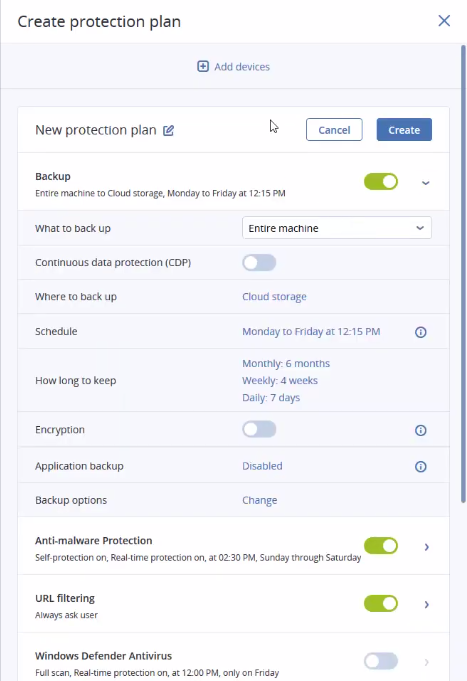
Step 2: Click on "Add devices" to select the devices that you want to add to this protection plan as shown below. Select a device or devices then click OK to proceed.
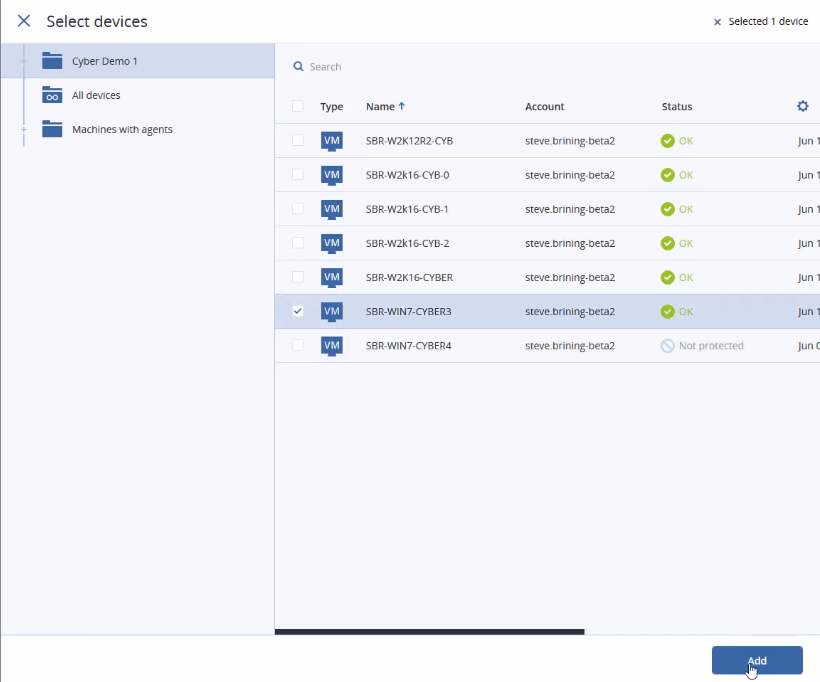
Step 3: For the pre-update feature to work, you will need both the "Backup" and the "Patch management" modules enabled. Ensure the two modules have been enabled for this protection plan.
Step 4: Expand the "Patch management" module and click on the "Pre-update" option as shown below.
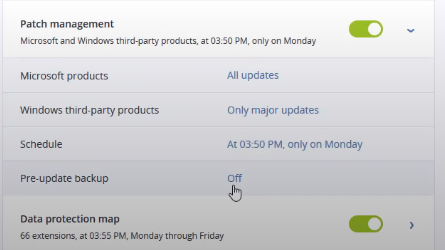
Turn on the option as shown below.
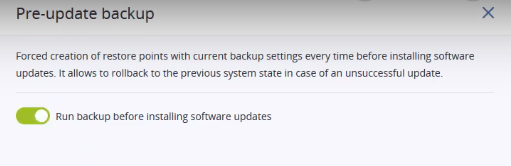
This will create a restore point before installing an update so that rolling back to the previous state in the event that patching was unsuccessful can be easy.
Step 5: Click on the "Create" button to finish setting up the protection plan.
When you enable pre-update in a protection plan, the system creates an incremental backup of the machines included in the protection plan before installing any updates to those machines. If no backups had been created earlier, then a full backup of those selected machines will be created.



















