In this article, we will take a look at the different backup options for IOS devices and outline why Acronis Cyber Protect is the best option.
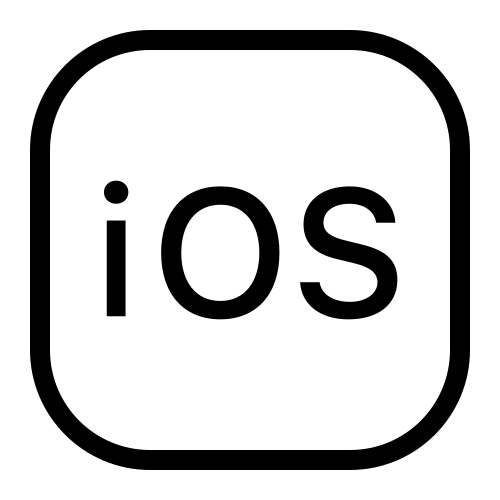
Importance of backing up IOS devices
In early 2016, a quarter of all phones released that year resulted in failure. If your device fails, you might lose all the information on there, hence the importance of backing up. Also, in case you want to upgrade to a later IOS device, you should create a backup of your old device once your new device arrives so you won’t lose any recent conversations, photos, or changes to your contacts list.
Backup Options for IOS
There are many backup solutions available for IOS devices. iTunes and iCloud are the two solutions provided by Apple. There are a number of third-party solutions also available for IOS devices. Acronis offers a comprehensive way to not only back up your IOS data, but also lets you back up to the cloud and your computer, back up multiple mobile devices, recover accidentally deleted files, and more.
-
iTunes
Many IOS users are more familiar with iTunes because they use it to buy apps, music, and books from Apple Stores. To back up your device with iTunes, you first need to plug your iPhone into your PC or Mac, open iTunes, then sync your files between your PC or Mac and iPhone. Unlike iCloud, iTunes backs up all your photos, images, media files not purchased from iTunes, messages, call logs, application data, settings, memos, calendars, and bookmarks. You cannot copy files to the cloud using iTunes. Follow the following steps to back up your IOS device using iTunes:
- Open iTunes and connect your device to your computer.
- If a message asks for your device passcode or to trust this computer, follow the onscreen steps.
- Select your IOS device when it appears in iTunes.
-
iCloud
With iCloud Backup, you automatically back up your data to the cloud with a Wi-Fi connection. With iCloud, you can back up purchase history for music, movies, TV shows, apps, and books purchased from the iTunes Store, App Store, or iBook store, photos and videos, settings, app data, home screen, iMessage, SMS Text, MMS messages, and ringtones.
Apple provides 5GB of free cloud storage per Apple ID. You can easily eat up 5GB of storage quickly if you are backing up your photos and videos across multiple IOS devices, but you can purchase additional iCloud storage for a fee. Follow the following steps to back up your IOS device using iCloud:
- Connect your device to a Wi-Fi network.
- Tap Settings > [your name], and tap iCloud. If you’re using iOS 10.2 or earlier, go to Settings, then scroll down and tap iCloud.
- Scroll down, and tap iCloud Backup. If you're using iOS 10.2 or earlier, tap Backup. Make sure that iCloud Backup is turned on.
- Tap Back Up Now and stay connected to your Wi-Fi network until the process completes.
- Make sure that the backup is finished: Tap Settings > [your name] > iCloud > iCloud Storage > Manage Storage, then select your device — the backup should appear in the details with the time and backup size. If you’re using iOS 10.2 or earlier, your path is Settings > iCloud > Storage > Manage Storage.
-
Acronis Cyber Protect
The Acronis Cyber Protect Home Office app protects user-generated content i.e. photos, videos, contacts, reminders, and calendar appointments — in a more complete way. To get the app, go to the Apple App Store and search for Acronis Cyber Protect Home Office. After downloading and installing the app, follow these steps to back up your IOS device to the Acronis cloud.
- Start Acronis Cyber Protect Home Office.
- Tap Backup.
- Sign in to your Acronis account.
- Select the data categories that you want to back up.
- Tap Back up now.
- Allow Acronis Cyber Protect Home Office access to your personal data.
Follow these steps to back up your IOS device to a PC.
- Ensure your mobile device and your computer are connected to the same Wi-Fi network.
- On your computer, start Acronis Cyber Protect Home Office
- On the sidebar, click Devices, and then click Mobile device local backup.
- A QR code will be displayed. Do not close this window.
- On your IOS device, start Acronis Cyber Protect Home Office.
- Tap Back up to PC
- Tap I already have it or follow the on-screen instructions to install Acronis Cyber Protect Home Office on your computer
- Tap Scan QR code, point your camera at the QR code on the computer screen, and then wait until the mobile device is connected to the computer
- Select the data categories that you want to back up
- Tap Start Backup
- Allow Acronis Cyber Protect Home Office to access your personal data.
When the backup is complete, you can access your mobile device backups from the backup list or the Acronis online dashboard. You can also recover one or more items from the backup by selecting Access and Recover from the mobile app menu.
Advantages of Acronis over the rest
- Backup anywhere. (Cloud, PC, or Mac) - Unlike iTunes (which only allows you to back up to a PC or Mac) or iCloud (which only backs up to the cloud), Acronis allows you to back up to Acronis Cloud Storage or to your PC. Acronis also allows you to access your data from any device through a web interface.
- Ability to migrate between IOS and Android - Although IOS and Android use different formats, Acronis makes it possible to go from an iOS device to an Android device or vice versa without loss of data.
- Ability to back up only updated data - Instead of backing up all your data every time, Acronis allows you just back up what has changed. This saves both time and storage space.
- Ability to restore select files as opposed to full restore every time - With Acronis, you can restore a single file at a time without being forced to perform a complete restore.
- Real-time cyber attack detection - On top of backup and restoration services, Acronis also provides anti-malware scans on your data and secures your device against cyber attacks.
- Manage multiple devices from one console - With Acronis, you can use the same cloud account or your PC to back up or restore multiple devices (iPhones or Android) to one place using one interface.
While iCloud and iTunes will sync and protect data on your IOS device, Acronis offers faster, more comprehensive, and more convenient protection for user-generated data. Whether you accidentally delete a file, lose your IOS device, or if your device fails, you can always easily partially, or completely recover with Acronis.



















